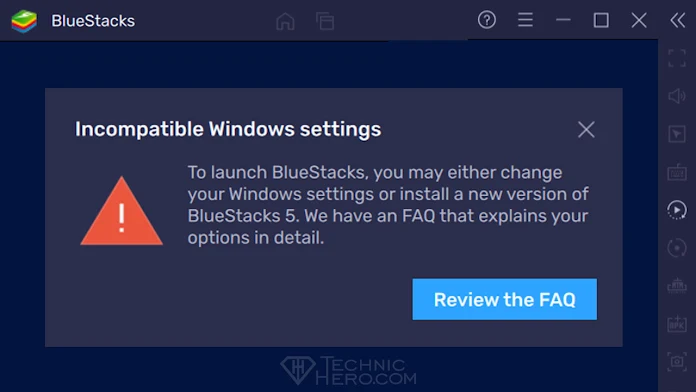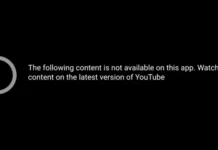BlueStacks Incompatible Windows Settings. To launch BlueStacks, you may either change your Windows settings or install a new version of BlueStacks 5.
Contents
BlueStacks Incompatible Windows Settings
“To launch BlueStacks, you may either change your Windows settings or install a new version of BlueStacks 5. We have an FAQ that explains your options in detail.” If you see an error message like this, the solution is in our article.
One of the factors that prevent BlueStacks, which acts as an Android emulator on Windows, is that the Hyper-V engine is active. Although we do not know the exact reason for this, according to BlueStacks; BlueStacks cannot use Hardware Assisted Virtualization. For this, if you use features such as Hyper-V and Windows Virtualization on your computer, you have to sacrifice them.
Fix: Incompatible Windows Settings
- First, press the
 Win+R keys together on your keyboard. The Run window will open. Type “OptionalFeatures” in the Open section and press the OK Button.
Win+R keys together on your keyboard. The Run window will open. Type “OptionalFeatures” in the Open section and press the OK Button.
1 | OptionalFeatures |

- A window named Windows Features will open. In this window there will be options in the form of a list.
- Among these options, if there is a check in the Hyper-V, Virtual Machine Platform, Windows Hypervisor Platform, Windows Sandbox options, remove them.
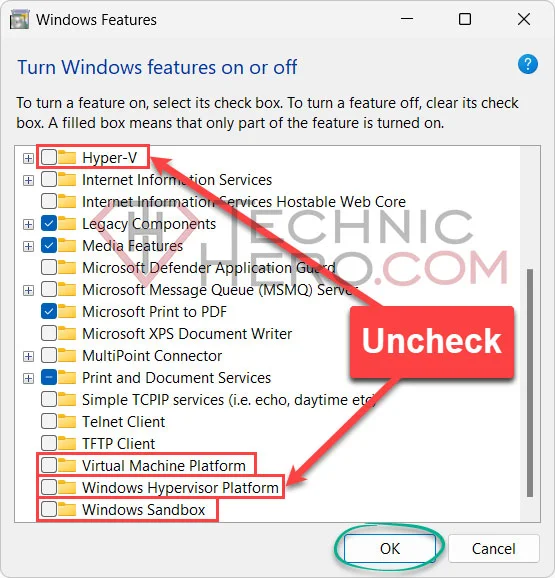
- Finally, press the OK button and wait for the processes to complete. Click the “Restart” button in the last action.

Final Step: Shutdown Hyper-V
- Copy the code below and paste it into a Notepad.12345Windows Registry Editor Version 5.00[HKEY_LOCAL_MACHINE\SYSTEM\CurrentControlSet\Control\DeviceGuard\Scenarios\HypervisorEnforcedCodeIntegrity]"WasEnabledBy"=dword:00000000"Enabled"=dword:00000000
- Save it on the Desktop with the name “Disable Hyper-V.reg”
- Make sure that the end is .reg
- Finally, double-click to open this file.
- Say “Yes” and “OK” to the warnings that appear.
- Finally, restart your computer.
If the above didn’t work, try this:
- Copy and paste the following code into a Notepad.123Windows Registry Editor Version 5.00[-HKEY_LOCAL_MACHINE\SYSTEM\CurrentControlSet\Control\DeviceGuard\Scenarios\HypervisorEnforcedCodeIntegrity]
- Save it on the Desktop with the name “Remove Hyper-V.reg”
- Make sure that the end is .reg
- Finally, double-click to open this file.
- Say “Yes” and “OK” to the warnings that appear.
- Finally, restart your computer.