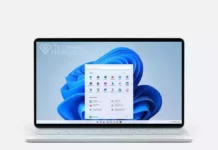Change Windows File Explorer with This PC by default. Open the File Explorer instead of Quick Access. Windows 10 Setting the File Explorer Landing Page as “This Computer” or “Quick Access”, remove the “Recently used files” tab
Contents
File Explorer
File Explorer, with the English name File Explorer, lists the files on our computer and serves to display these files on various criteria. When you click on the File explorer on the taskbar in Windows 10, the Quick access opens. We need to make some adjustments if we want the Computer to open, ie Local disks and Drivers, instead of quick access.
Change Windows File Explorer with This PC by default
File Explorer You can do this in two ways if you want to open it with My Computer instead of Quick Access. With Manual or Registry Editor…
Change in File Explorer settings
- To do this, open any folder or File Explorer.
- Click the View tab.
- In the section that opens, click Options.
- In the window that opens, change the Open File Navigator to do the following: option to This PC and click OK.
Changing from Registry
Paste the following registry codes into a Notepad and save this file as “File-Explorer.reg” by saying Save As. So the extension of the file will be .reg. Then run this file that you created and continue saying yes to incoming alerts.
1 2 3 4 | Windows Registry Editor Version 5.00 [HKEY_CURRENT_USER\Software\Microsoft\Windows\CurrentVersion\Explorer\Advanced] "LaunchTo"=dword:00000001 |
If the LaunchTo switch is “1”: If this computer is “2”: Quick access will be opened.