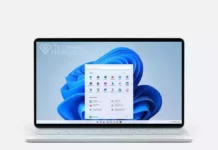How to Disable Windows 10 Update Permanently? How to stop automatic updates on Windows 10? How to Turn off Windows Updates in Windows 10? Windows 10 update disable tool
Windows 10 Auto-Updates
Latest favourite of Microsoft, Windows 10 does not let you stop the updates completely and it keeps updating in the background. When you try to disable updates in the old school way, it doesn’t stay disabled. But we have found a way and now we will share it with you!
Now you will be able to pause the updates indefinitely whenever you want. You can force Windows 10 to pause the updates until you let it again. Also, it doesn’t make any trouble at all for Windows, how? Let’s see!
Disable Windows 10 Update Permanently
There is an option for users to pause Windows 10 updates. However, it is limited by very short periods of time. However, in the way that we are going to explain, we will add 100 more years to pause time so it becomes almost infinite. Additionally, you can keep Windows 10 update whenever you want.
Follow the steps to pause Windows 10 Updates indefinitely:
- Copy the code given below and paste it to a notepad.123456789Windows Registry Editor Version 5.00[HKEY_LOCAL_MACHINE\SOFTWARE\Policies\Microsoft\Windows\WindowsUpdate\AU]"NoAutoUpdate"=dword:00000001[HKEY_LOCAL_MACHINE\SOFTWARE\Microsoft\WindowsUpdate\UX\Settings]"PauseUpdatesExpiryTime"="2099-11-11T16:38:59Z""PauseFeatureUpdatesEndTime"="2099-11-11T11:11:11Z""PauseQualityUpdatesEndTime"="2099-11-11T11:11:11Z"
- Name it as “Pausing Win 10 Auto-Update.reg” and save it.
- Make sure there is .reg at the end.
- Then, double click on the file and run it.
- Press “YES” and “OK”
- You have successfully paused Windows 10 Updates.
How to Reactivate Windows 10 Auto-Updates
> To reactivate paused Windows 10 updates, you need to go Start Icon > Settings.
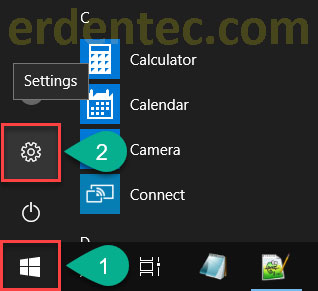
> Then click on “Updates & Security”
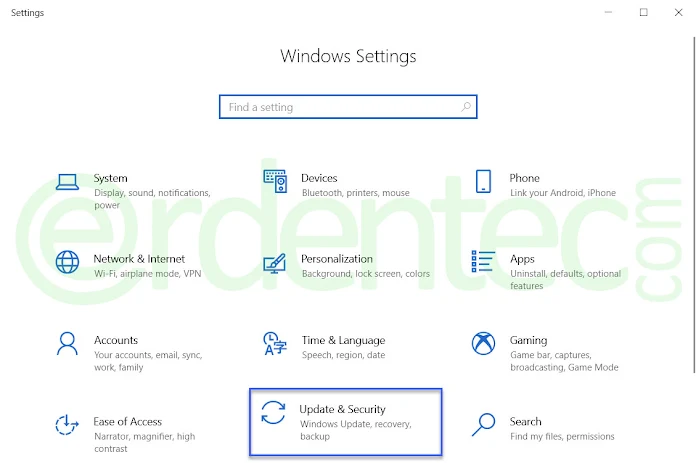
> In the window that opens, select “Windows Update” in the left panel, then you will see the Paused Updates option on the right. Here you can continue the updates by clicking the “Resume updates” button.
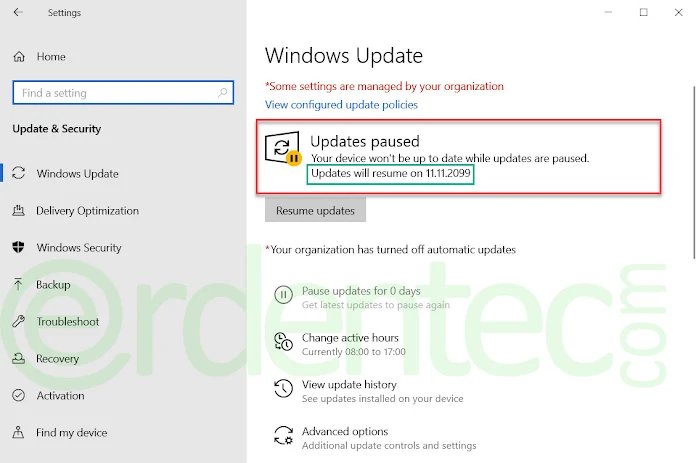
> As you can see in the picture above, we paused the Updates until 11.11.2099. So you have restored the updates again. Your updates will begin to be checked.
> If you want to pause Windows 10 Updates again, then you should run the .reg file again.