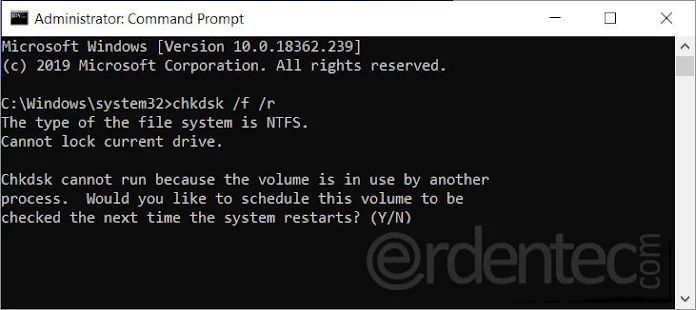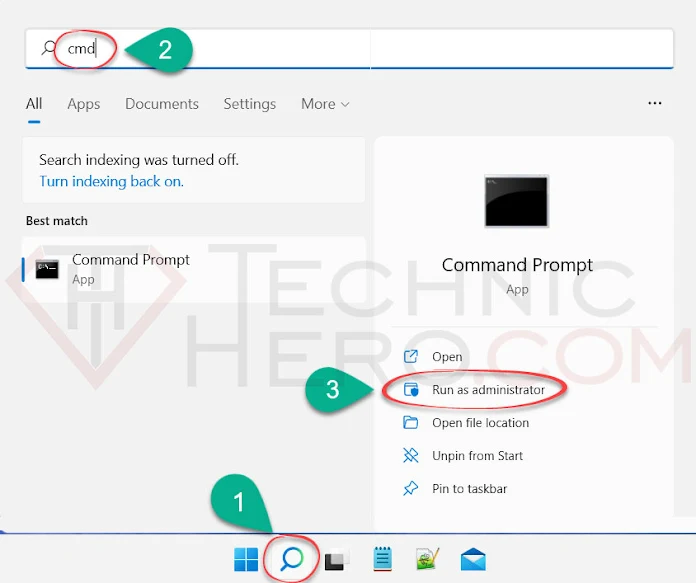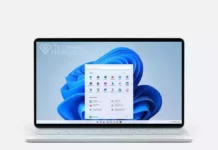Hard Drive Scan, How to Fix Hard Disk Errors How to Fix Hard Drive Errors? What causes hard disk errors? Can chkdsk fix bad sectors? What does repairing disk errors mean? Can you fix bad sectors on a hard drive?
Hard Drives that meet today’s storage needs are very sensitive. Depending on the type of use and production quality, these discs fail over time or become unusable. Sometimes file system errors can also occur. File system errors are usually software and can be repaired. However it is not possible to repair the errors that occur in the hard disks itself. How to Scan Hard Disk, How to Fix Hard Disk Errors? Let’s look together.
Contents
How to identify disk errors?
- Noisy hard drives: Noisy hard drives indicate a head failure, noisy bearings, or a failed motor.
- Data and disk errors: Files may not be saved or programs may stop responding.
- Hard drive not detected: The operating system cannot detect the hard drive.
- System crash: Blue screen errors.
- Slow print-read operation: Delay in reading or writing data on the hard drive.
How to Check Hard Disk Health?
Hard drives have S.M.A.R.T technology. (Self-Monitoring, Analysis, and Reporting Technology). With this technology, the disc reports itself if there is a problem. We can determine if our hard disk is working or faulty with a short code:
- The command prompt is designed as an administrator. (Start, type CMD in Search. Right-click and classify as Administrator)
- Enter wmic diskdrive get model,status code here.
- This allows you to find out the status of your hard drives.
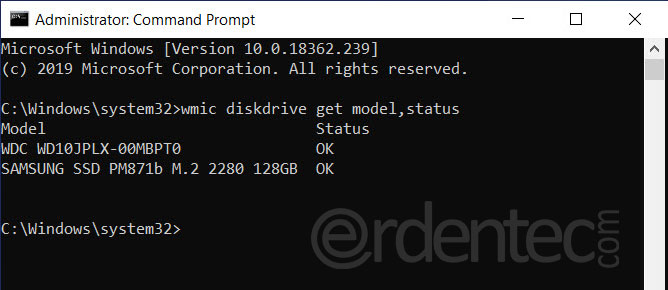
If your hard drive reads OK, there is no problem. However, if it says Pred Fail, it shows that your disk is faulty and that you will no longer have problems.
What is Bad Sector? How is it detected?
Hard drives are made up of many units called the sector, on which information is written. Over time, these volumes become unavailable for some reason, resulting in loss of data or completely inoperable. A bad sector that is created on hard disks that causes the damaged volume of the disk to become permanently unusable is called a bad sector.
How Bad Sector Occurs?
- Operating the hard disk at high temperatures.
- Humid environment
- Hard disk wear
- Corrosion on disc surface (such as rusting)
- Sudden disconnect while the drive is running.
- Dropping the disc, hitting it
- Disc head failure
Hard Disk Scanning with HD Tune
You can use the HD Tune program to find out if there is a problem with our discs. Open the program after downloading. There are two ways to control your drive.
- With the Benchmark test, you can see errors by testing write and read speeds. If the read and write speed is below the average speed of your disk, there is a problem.
- Error Scan. You can test your disk for errors by scanning sector by sector. There are two ways to scan for error scanning.
- Quick Scan: This scans your disc quickly but will not show the exact status of your disc. For quick scanning, select Quick start before pressing Start.
- Normal Scan: In this option you can start scanning directly with Scan without doing anything. Thus, all sectors will be scanned to see if there are errors.
- If error occurs it will show red. If there are no errors on your disk, they will all be green.
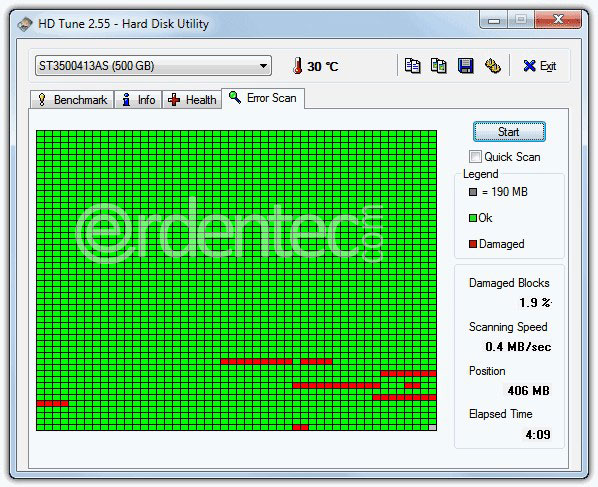
Automatically fix file system and disk errors
Windows has its own tool to scan and repair disk errors and file system errors. You can run this tool with the help of a command. To do so, enter chkdsk /f /r at the Command Prompt and press ENTER. It will now specify that it cannot scan because the discs are being used, and will ask you for permission to scan the Disk during reboot. Press Y to confirm. Now restart your computer and wait for Windows to scan and repair the disc.