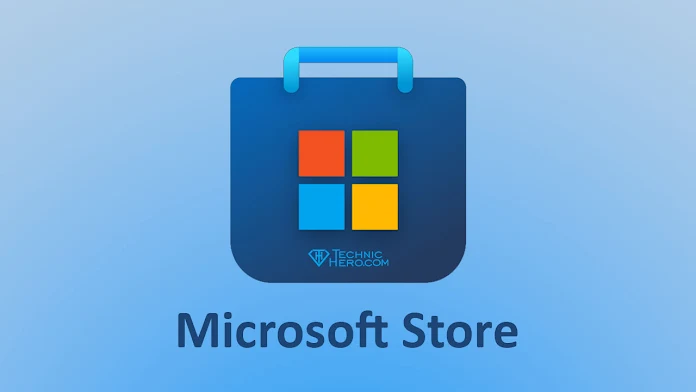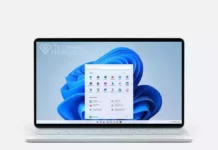How to Add Microsoft Store to Windows 10 LTSC, Windows 10 LTSC Store Download, Windows 10 Enterprise LTSC 1809 Microsoft Store, How to install Store to Windows 10 LTSC?
How to Add Microsoft Store to Windows 10 LTSC
As you know, there is no Microsoft Store in the LTSC version of Windows 10. Most users use this version because it is stable and uses minimal resources. But the lack of a Microsoft store was a bit annoying. Fortunately, there is a solution to this problem. It is also to install the Windows store application manually.
Windows 10 LTSC is the version of Windows 10, which does not have many Windows applications, including the Windows Store, and is the initials of the words Long Term Servicing Channel. We will tell you how to install Microsoft Store, i.e. Windows Store, on the 10 LTSC version of Windows.
These processes that we will explain have been tested on the computer with Windows 10 Enterprise LTSC 1809 Edition and 17763.316 build version. It may not work on older versions. To find out your operating system version, you can run “winver” in Run and run it. You can download the Windows 10 LTSC 1809 32bit and 64bit iso file here.
- First, download the “Microsoft-Store-installer.zip” file to your computer from one of the links below.
 Download Microsoft-Store-installer.zip / Alternative Link
Download Microsoft-Store-installer.zip / Alternative Link
- Then, extract the archive to the desktop by right clicking and clicking on the “Microsoft-Store-installer.zip” archive file.
- Right-click the “install.cmd” file in the “Microsoft Store installer” folder and click “Run as administrator”.
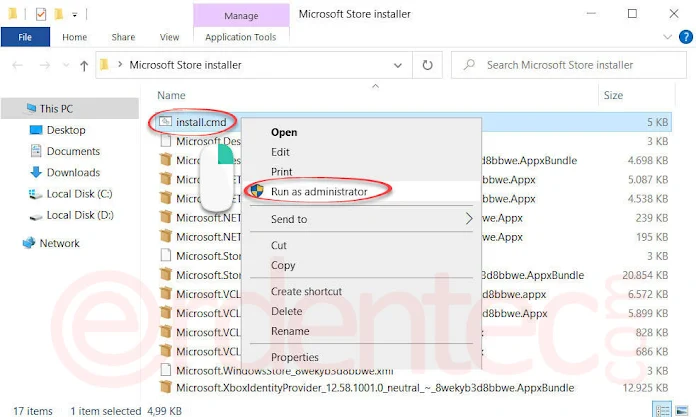
- Wait for the installation to complete before you do anything. If nothing goes wrong, the installation is completed as follows. You can turn off the black screen when you see the message Press a key to turn it off.
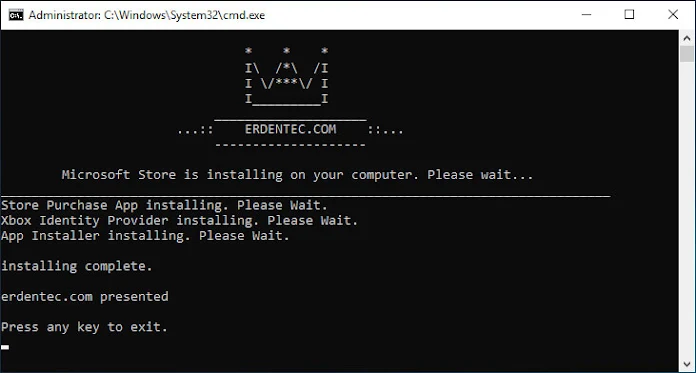
- After installation, Microsoft Store is installed on your computer. Now you can find the application by searching “Microsoft Store” in the Start menu.
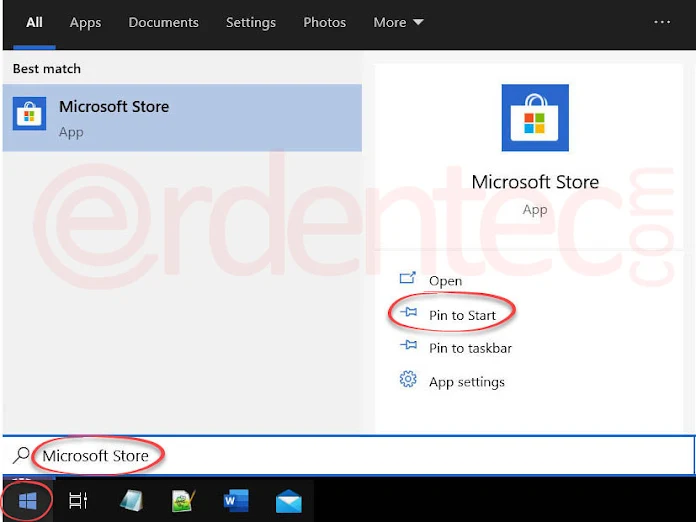
- If you wish, you can pin Microsoft Store to Start as we explained in the picture above.
Good work…