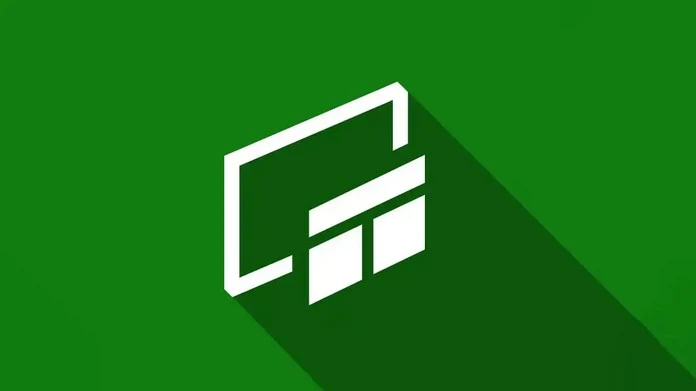How to Install Microsoft Game Bar? Download Xbox Game Bar, How to install Microsoft Game Bar app? Xbox Game Bar download, game bar button, How to Open Xbox Game Bar, Xbox game bar shortcut, How to download Xbox Game Bar, Game Bar Microsoft Store, Xbox Game Bar won’t open
Contents
How to Install Microsoft Game Bar?
As you know, Game Bar is Microsoft’s game-playing and recording tool developed for gamers. During gameplay or by pressing Win+G on the keyboard, Game Bar opens. Game Bar comes pre-installed with Windows. However, sometimes we want to uninstall unnecessary applications on the system. This way, we can also remove any necessary applications. However, installing and uninstalling isn’t as simple as simply uninstalling. You won’t find Microsoft Game Bar, or formerly known as Xbox Game Bar, by searching the Windows app store. Because it’s a system app, we obtained it a different way and are sharing it with you.
Install Microsoft Game Bar
 Click to install Game Bar from the Microsoft Store.
Click to install Game Bar from the Microsoft Store.
To install manually:
 Game Bar v7.325.7090.0.zip / Alternative Link
Game Bar v7.325.7090.0.zip / Alternative Link
- First, download the Microsoft_Game_Bar_v7.325.7090.0.zip archive file from the link above and extract it somewhere with a program like WinRAR or 7-zip.
- You can manually install the .appxbundle file in the folder you extracted.
- Or you can install it on the system using the Package_Installer.exe program.
If the problem persists, try these as well:
- Press The Win+R
 keys together on your keyboard. The Run window will open. Type “PowerShell” in the Open field and press the OK Button.
keys together on your keyboard. The Run window will open. Type “PowerShell” in the Open field and press the OK Button. - Or you can follow the path to C:\Windows\System32\WindowsPowerShell\v1.0″, right click the “powershell.exe” program and run it as administrator.
- Now we need to run PowerShell with administrative rights, so we enter the command “Start-Process powershell -Verb runAs” and run PowerShell as administrator.
1 | Start-Process powershell -Verb runAs |
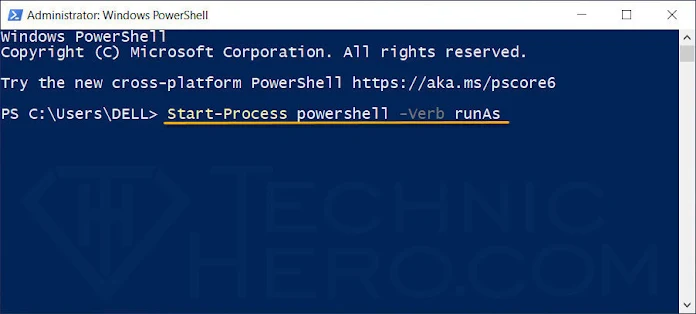
- Now we will enter the command to fix Windows Defender in the PowerShell window that we opened with Administrator rights. To do this, copy the code below and Right click and paste in an empty area in the PowerShell window, and finally press the “ENTER” key and execute the command.
1 | Get-AppxPackage Microsoft.XboxGamingOverlay -AllUsers | Reset-AppxPackage |
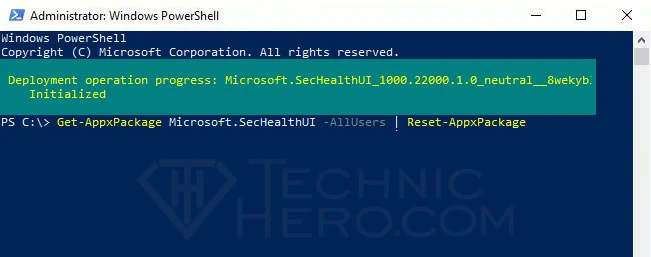
This command will reset Windows Defender settings. After this command, you can test whether the issue is resolved or not. If the code didn’t run and the red lines appear, make sure you’re running PowerShell as administrator. If the problem persists, you can try Windows Repair
If the problem persists, try the following commands with Powershell.
1 | Get-AppXPackage -AllUsers | Foreach {Add-AppxPackage -DisableDevelopmentMode -Register "$($_.InstallLocation)\AppXManifest.xml"} |
1 | Add-AppxPackage -Register -DisableDevelopmentMode "$($_.InstallLocation)\AppXManifest.xml"} |