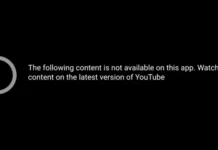In this article, What is Android Recovery Mode? What does it do? How to Open Recovery Mode? What do the options in the Android Recovery Mode Menu do? How to do wipe data/factory reset? How to throw Android Format? We will try to answer such questions in detail.
Contents
- 1 What is Android Recovery Mode?
- 1.1 Android Recovery Mode What Does It Do?
- 1.2 How to Enter Recovery Mode?
- 1.3 Stock Recovery Mode Options
- 1.4 How to ENTER Recovery Mode on Samsung
- 1.5 How to ENTER Recovery Mode on Xiaomi
- 1.6 How to ENTER Recovery Mode on Huawei
- 1.7 How to ENTER Recovery Mode on OnePlus
- 1.8 How to ENTER Recovery Mode on Infinix
- 1.9 How to ENTER Recovery Mode on LG
- 1.10 How to ENTER Recovery Mode on HTC
What is Android Recovery Mode?
Recovery Mode, which many of you have heard of but mostly do not want to tamper with in case it breaks the phone; In short, it is the recovery partition on Android phones. Android phones already have a reset option in Settings. However, a recovery partition for Android phones has been added to be used in some crash situations or resetting forgotten screen lock passwords.
Android Recovery Mode What Does It Do?
What we can do with the Recovery Mode on the Android device is limited. However, if we replace it with a Custom Recovery Mode, we can install various patches and Custom ROMs. If you forget the screen lock of your Android phone or if you want to reset the phone to factory settings, that is, format it, you can use Recovery mode.
In Android Original Recovery mode, we can format the phone with Wipe data/factory reset. You can also format the Android cache partition with the Wipe cache partition. With the original stock recovery mod, you can only do these two operations. To install custom roms, you need to install TWRP or CWM style Custom Recovery mods.
How to Enter Recovery Mode?
The process of getting into Recovery Mode on Android phones may be different for each Brand and model of devices. We will tell you about the recovery process of some top models, but if it does not work for you, you should search the Internet for the process of getting into Recovery mode suitable for your brand and model.
Stock Recovery Mode Options
After you put your Android phone in Recovery mode, the Touch panel does not work in this part. Operations here are done with the Volume keys and the power key. You have to use the Volume keys to go up and down, and the Power key to confirm. On some phones, this may also be the home key. Now let’s explain the options here.
Reboot system now
This option takes the device out of recovery mode and restarts the phone. If there is no problem with the phone, the phone starts normally.
Apply update from sdcard
With this option, the packages signed by the phone manufacturer are written and loaded. In this option, 3rd party patches or packages allow installation because the signature is not verified. You can use special recovery modes such as TWRP or CWM for this.
Apply update from ADB
With this option, software packages are loaded with the computer in ADB mode. It is not a widely used option. If you already have mods like TWRP Recovery, you won’t need them.
Wipe data/factory reset
With this option, the phone is reset, that is, it is formatted. You do the installation steps again when the phone is turned on for the first time. Since the data section of the applications is deleted with this step, the information in your games and applications is also deleted. In some phones, this option can also erase the phone memory. For this reason, do not forget to backup your information such as pictures, videos, music in the phone memory.
In which cases wipe data/factory reset is used:
- If your Android device does not turn on or is stuck on the start screen, do these steps and you may have success.
- If you forgot your Android phone’s screen lock or pattern, you can reset the phone by doing this.
- If you are going to install a Custom Rom, you may need to do this before installing the Rom for a clean install.
- If you are experiencing problems with your Android device. If you are looking for some errors or your phone is heavy, you can reset the phone with this process and get a clean phone.
Wipe cache partition
This option deletes the cache, ie temporary files, of the applications on the phone. it will not delete your data in these apps. It just deletes temporary data like Cache.
Reboot to bootloader
This option turns the phone off and on again in recovery mode.
Power down
This option takes the phone out of recovery mode and turns off the phone.
View recovery logs
We don’t have much to do with this option. Here it keeps the recovery processes and the movements you have made.
How to ENTER Recovery Mode on Samsung
- Turn off the phone completely by pressing the Power button.
- On new Samsung devices, press and hold the “Volume Up + Power key” together, then release the keys when the Samsung text appears.
- On old Samsung devices, press and hold the “Volume Up Key + Home (Middle) Key + Power Key” together, and release the keys when the Samsung text appears.
- When Recovery Mode opens, press the Power Key once, by using the Volume Keys, highlight “wipe data/factory reset”. On some models this may be the home (middle) key.
- Among the many No Nos, press the Volume keys to “Yes – delete all user data” and press the Power key.
- It will return to the Recovery screen after deletion. Restart the phone by highlighting “reboot system now” with the volume keys and pressing the Power key.

How to ENTER Recovery Mode on Xiaomi
- Turn off the phone by pressing and holding the power button.
- Next, press and hold the Volume Up and Power keys together.
- Release the keys when you see the Recovery mode’s Main Menu.
- Volume keys are used to navigate through the menus, and the power key is used to confirm.

How to ENTER Recovery Mode on Huawei
- Turn off the phone by pressing and holding the power button.
- Next, press and hold the Volume Up and Power keys together.
- Release the keys when you see the Recovery mode’s Main Menu.
- Volume keys are used to navigate through the menus, and the power key is used to confirm.
- If you want to reset the phone, you should apply the “Wipe data/factory reset” option.

How to ENTER Recovery Mode on OnePlus
- Turn off the phone by pressing and holding the power button.
- Next, press and hold the Volume Up and Power keys together.
- Release the keys when you see the Recovery mode’s Main Menu.
- Volume keys are used to navigate through the menus, and the power key is used to confirm.
- If you want to reset the phone, you should apply the “Wipe data and cache” option.

How to ENTER Recovery Mode on Infinix
- Turn off the phone by pressing and holding the power button.
- Next, press and hold the Volume Up and Power keys together.
- Release the keys when you see the Recovery mode’s Main Menu.
- Volume keys are used to navigate through the menus, and the power key is used to confirm.
- If you want to reset the phone, you should apply the “Wipe data/factory reset” option.

How to ENTER Recovery Mode on LG
LG Phones only have the option to reset the phone in Stock Recovery Mode. For this:
- Turn off the phone completely.
- Press and hold the Volume Down + Power Key When the LG Logo appears, leave the 2 keys and hold the Volume Down + Power Key again, and when the factory data reset screen comes, release the keys..
- Using the volume keys, highlight the Yes button and press the Power button and press the Yes button.
- No Yes keys come again. We reset the phone by pressing the Yes button with the power key once again.

How to ENTER Recovery Mode on HTC
- Turn off your phone.
- Press and hold the Volume Down key and briefly press the Power key.

- Select Reboot to Bootloader from the screen that opens. Press the Power button
you are (If this step does not work, continue with the next step.) - Select Boot to Recovery Mode from the drop-down list on the white screen and press the Power button.
- Your phone will reboot. If a red exclamation mark appears, press the Volume Up + Power keys at the same time. (The phone can pass this process directly)
- Select wipe data factory reset from the drop-down list and press the Power key.
- Select Yes and press the Power button.
- Select Reboot system now and press the Power button.
- HTC Formatting is complete. Your phone will reboot with a reset.