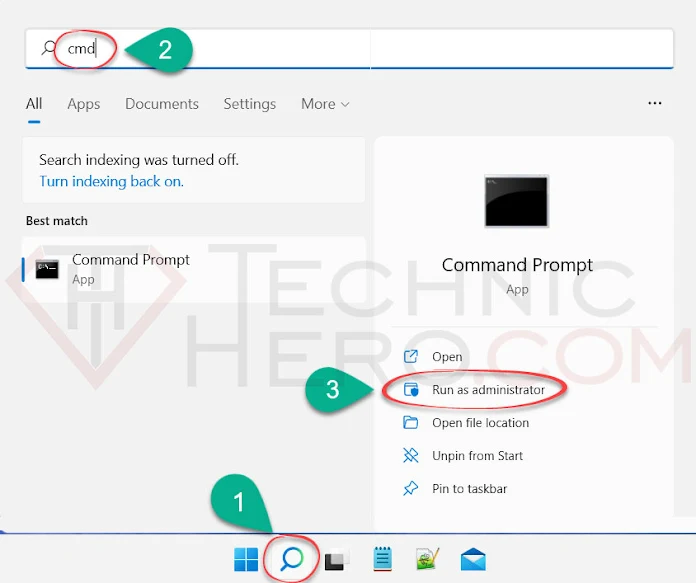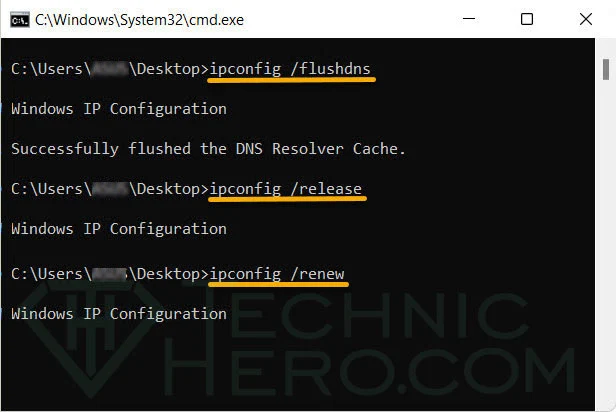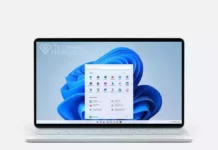How to Clear DNS Cache? Flush DNS Server Cache, How to Clear DNS Cache for Computers? Delete Google Chrome DNS Cache. Windows, macOS DNS Cache.
To give a brief information about what DNS server is; Basically, a DNS server is used to resolve a particular domain to its IP equivalent. However, this takes time as it must request information from the TLD server, root server, and resolver whenever a new website request is made. In short, each additional check takes extra time, which the visitor has to wait for a response. This is where DNS caching comes into play. It helps reduce the frequency with which a website visitor’s browser requests a full DNS lookup.
Contents
What is DNS Cache?
DNS caching refers to the temporary storage of information about previous DNS lookups in a machine’s operating system or web browser. Keeping a local copy of a DNS lookup allows your operating system or browser to retrieve it quickly so a website’s URL can be resolved to its corresponding IP much more efficiently. The basic function of the different cache types is more or less the same.
DNS caching doesn’t just happen at the operating system and browser level. A DNS lookup includes several steps. During a new DNS lookup, the lookup goes through the resolver, root server, and TLD server. At each step, information is collected and cached for later use. Therefore, even if the local DNS cache is empty, the resolver can still have a cached copy of the required information, thus eliminating the need to go through the full DNS lookup process.
Clear DNS Cache
If a website opened on another computer does not open for you, the DSN cache may cause it. If a change has been made on the website (such as Domain name nameserver or Web site IP address), you may experience login problems. The reason for this is that you have already logged into this site, the site’s DNS information is saved in your computer’s DNS cache, and the next time you want to log in, your computer tries to open the site in accordance with the information received from the cache without DNS resolution. In such cases, clearing the DNS cache often provides a solution.
How to Clear Windows DNS Cache?
- Type “cmd” in the Start menu search on your computer. Find “Command Prompt” in the results. Select “Run as administrator” from the options right next to it.
- In the “Command Prompt” window, enter the following codes in order and press the “ENTER” key each time:
1 2 3 | ipconfig /flushdns ipconfig /release ipconfig /renew |
How to Clear macOS DNS Cache?
MacOS 10.7 and 10.8
- Click on Applications and then on Tools.
- Double-click the Terminal application.
sudo killall -HUP mDNSRespondertype and press enter.
Warning: In order to use this command, you need to know the administrator’s password of the computer.
MacOS 10.5 and 10.6
- Click on Applications and then on Tools.
- Double-click the Terminal application.
- Type
sudo dscacheutil -flushcacheand click enter
Clear Google Chrome DNS Cache
- To clear the Chrome DNS Cache: copy the following address into the address bar of the browser and press Enter.
1 | chrome://net-internals/#dns |
- Then click the “Clear host cache” button.
- Then go to the “Sockets” tab, here click the “Close idle sockets” and “Flush socket pools” buttons. That is all.
It will also be helpful to clear the Chrome Browsing data later. Enter the code “chrome://settings/clearBrowserData” in the Chrome address line and press ENTER. In the window that opens, select the “Browsing history and Cached images and files” options and click the “Clear Data” button.