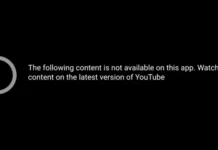Disable Notifications on Android Phone, Block notifications on Android Phone, How to turn off Web Push notifications in Android, Samsung notification settings, News Notification Disable
Contents
Disable Notifications on Android Phone
Browsers can now run in the background, allowing you to receive notifications from sites. Browsers can notify users when new content is shared from websites, just like a social media application. Although this situation seems to be good, as the number of sites that send notifications increases, it becomes difficult to get out of the work and notifications are starting to get annoying. Moreover, every website you visit wants to send you notifications.

You can allow or block the ones you don’t want from these notifications. However, if you want to get rid of notifications completely and avoid notification messages from sites, there is a way. All you have to do is turn off notifications for all sites.
Turn off Chrome Notifications on Android Phone
- Open the Chrome
app. Click on the “three-dot menu”
icon in the upper right corner and then click on “Settings”.

- In the list that appears, click on “Site settings” and then on “Notifications”.
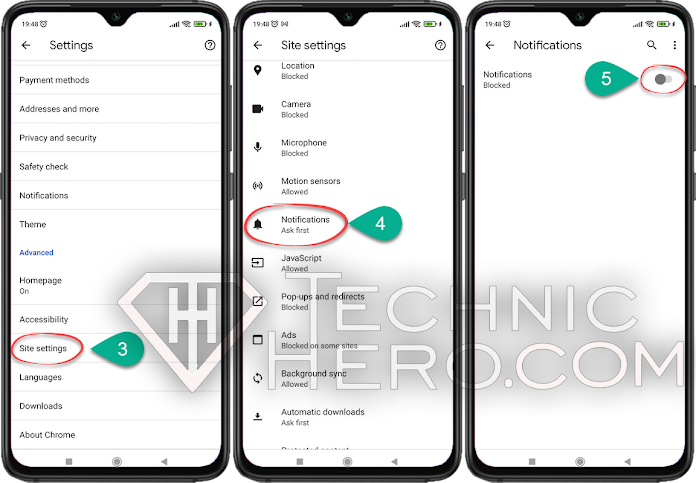
- Disable the Notifications option. (it should write blocked) That’s all. Now you can have a notification-free Chrome experience.
Turn Off Notifications From Apps or Games
As notifications come in browsers. Notifications can also be received from games or applications that we have installed on the phone. You can also turn off such notifications. For this, you need to do this for each application or game that you do not want to receive notifications for.
- Find and hold the game or app you don’t want to receive notifications from on the home screen.
- In the window that opens, click on “App info”.
- Then go to “Notifications” option. Just disable “Show notifications” here.

You will no longer receive notifications from this app.
Scan the Phone with an Antivirus
If you still receive unwanted messages and notifications despite turning off notifications from browsers and applications, it is a good idea to scan the phone with the help of an antivirus. You can use Avira Security Antivirus for this.

After running a scan with Avira Antivirus, you can remove and fix Security problems that appear harmful.