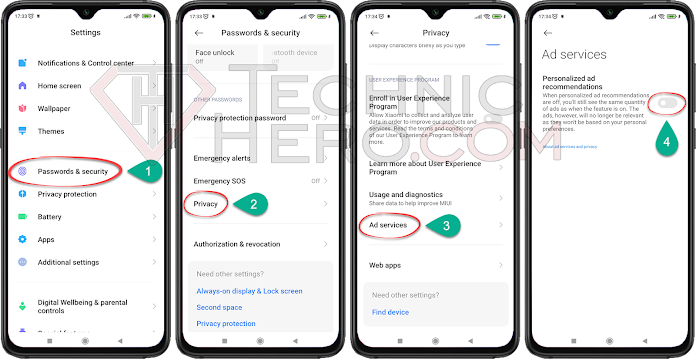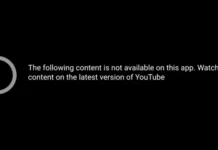Disable Xiaomi Ads, How to Remove Ads on Miui Phone? Remove MIUI Recommendations. Disable ads on Redmi, Poco phones. tırn off ads on Miui 13, Miui 12.
With the spread of the digital age, one of the most important income sources of today has become advertisements. At the beginning of these, we can show the mobile phones that enable to reach large masses. Advertisements have started to be shown by manufacturers and developers to our phones, which we no longer leave with us all day. We were used to seeing ads in Free Games and Apps, however. With xiaomi, we have seen for the first time that phone manufacturers place advertisements directly in their own applications.
Contents
- 1 Disable Xiaomi Ads
- 1.1 Revoke MSA Entitlements
- 1.2 Turn off Personalized Ad recommandations
- 1.3 Turn Off Ads in Security Center
- 1.4 Turn Off Ads In The Cleaner App
- 1.5 Remove Ads in Mi Music App
- 1.6 Disable Ads in File Manager
- 1.7 Remove Ads in Mi Browser
- 1.8 Remove Ads In The Downloads App
- 1.9 Turn Off Ads In Themes
- 1.10 Prevent Sending Unnecessary Notifications
Disable Xiaomi Ads
On xiaomi phones using the Android-based Miui operating system; Security, Cleaner, Music, File Manager etc. It publishes advertisements in its own applications such as This situation can annoy Xiaomi, Redmi and Poco users. Fortunately, he did not forget to add the option to Disable Xiaomi Ads. So you can get rid of this situation by turning off the ads. For this, we have prepared an illustrated and detailed guide for you. Come on, Disable Xiaomi Ads.
Revoke MSA Entitlements
MSA (MIUI System Ads) MIUI It is a service that manages ads on phones, applications and screens. Turning off this service will help you turn off ads, as well as turn off an unnecessary feature on the phone. For this, you need to take back the msa privileges. To turn it off:
- Go to “Settings” on your phone.
- Go to the “Passwords & security” option from the settings.
- Go to “Authorization & revocation” from the options that come later.
- Then deselect “msa” and “MiuiDaemon” and, if applicable, “GetApps”.
- A window will appear saying “Revoking the authorization”. Click the “Revoce” button to take back the authorization.

Note that you must be connected to the internet to turn off the msa service. When the process is completed successfully, you will see a message that says “Authorization successfully revoked”. If authorization fails, try again.
Disable msa app with ADB
If you are having trouble disabling the msa app. You can solve this in a different way by disabling the app. For this, when you enter the code we have given below with the command prompt while the developer options of the phone are open, the msa application will be disabled.
1 | adb shell pm disable-user --user 0 com.miui.msa.global |
You can learn how to perform this command by following similar steps in the resource named Uninstall Android System Apps here.
Turn off Personalized Ad recommandations
Xiaomi phones also offer targeted ads in the form of personalized recommendations. By disabling Ad Services, you can easily remove them as follows:
- Go to “Settings” on your phone.
- Go to “Passwords & security” and then “Privacy” from the settings.
- Then go to “Ad services” from the options.
- Then deselect the “Personalized ad recommandations” option.
This step will remove many ads from your phone.
Turn Off Ads in Security Center
Xiaomi’s Security, Cleaning, Battery usage etc. There is a security center that manages its settings. This security center has also had its share of advertisements. Luckily they put the option to turn it off. For this:
- Open the “Security” app on your phone.
- Click on the “Settings” icon in the upper right corner of the screen.
- Then deselect “Receive recommendations” from the options.

Then you can turn off the ads in the “Cleaner” application in the same section.
Turn Off Ads In The Cleaner App
The “Cleaner” application, which is included in the Miui Security application, which is used to clean the cache and some unnecessary files on the phone, also contains advertisements. To turn it off:
- Open the “Security” app on your phone, then click “Cleaner”.
- Click the “Menu” button in the upper right corner of the screen.
- Then deselect “Get recommendations” from the options.

Remove Ads in Mi Music App
There are also advertisements in the Music application installed on Xiaomi phones. To turn it off:
- Find and open the “Music” app on your phone.
- Click on the “Menu” icon in the upper left corner of the screen.
- In the menu that opens, click “Settings” and then “Advanced settings”.
- Then deselect “Show ads” from the options.
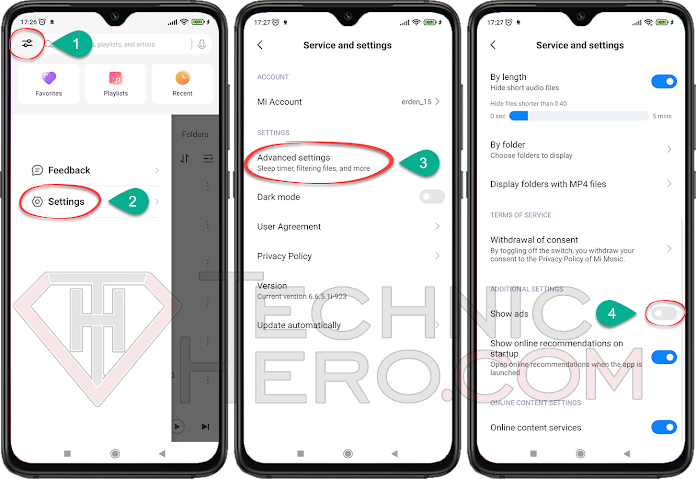
Now you can start listening to your music in local storage ad-free.
Disable Ads in File Manager
File manager It is an application that we do many operations such as moving files, viewing folders. There are also ads in File Manager on Xiaomi phones. To turn them off:
- Open the “File Manager” app on your phone.
- Click the “Three Line Menu” button in the upper left corner of the screen.
- Then click “Settings” and then “About” from the menu that opens.
- Then deselect the “Recommendations” option.
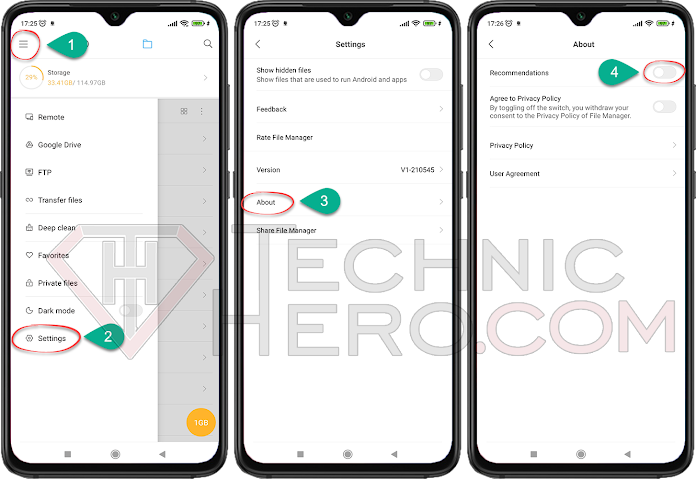
Remove Ads in Mi Browser
While browsing with Mi Browser, Xiaomi’s own internet browser, you may encounter advertisements. To turn off these ads:
- Open “Mi Browser” app on your phone.
- Click on the “Profile” icon in the lower left corner of the screen.
- Then click on the “Settings” icon in the upper right corner of the screen from the menu that opens.
- Then deselect the “Show ads” option.

Now you can have an ad-free surfing experience with Mi Browser.
Remove Ads In The Downloads App
The files you download with the browser or other services are kept in the “Downloads” section. When you visit here, you may see advertisements. To turn it off:
- Open the “Downloads” app on your phone.
- Click the “Three-Dot Menu” button in the upper right corner of the screen.
- Then click “Settings” from the menu that opens.
- Then deselect the “Suggestions resources” option and say “OK” to the warning that comes up.

Turn Off Ads In Themes
Xiaomi phones have the Theme app. So you can download different Themes and Wallpapers to your phone. However, this part of the advertisements also got its share. To turn it off:
- Open the “Themes” app on your phone.
- Click on the “Profile” icon in the lower right corner of the screen.
- Click “Settings” from the options that come later.
- Then uncheck “Show ads” next to it.

Prevent Sending Unnecessary Notifications
Getting instant notifications can be important sometimes, but there are also applications that abuse this situation. For example, sending notifications for advertising purposes. If the Games and Applications you have installed on your phone send you notifications for advertising purposes, which they do frequently; You can prevent the relevant game or application from sending notifications as described below.
- Go to “Settings” on your phone.
- Go to “Notifications & Control center” from the settings.
- Then go to “App notifications” option.
- Uncheck the apps you don’t want to send you notifications in the list that appears.

Turn off All Ads on Android Phones
On Android-based phones, it is possible to get rid of ads on websites and applications with a single setting. For this, we recommend that you take a look at the article Block Android Ads