Failed to initialize Microsoft .NET Framework. Please try to reinstall it. “This application could not be started” error when running a .NET Framework application
Contents
Failed to initialize Microsoft .NET Framework Error
This error occurs because the “Microsoft Windows Desktop Runtime” software subbase is not installed on your computer or is damaged. You need to know the Desktop Runtime version of the program or application that you are getting this error from and what architecture it is. Because Microsoft Windows Desktop Runtime has versions 5.0, 6.0, 7.0 and 8.0 as well as 64-bit or 32-bit versions.
Fix: Failed to initialize Microsoft .NET Framework Error
If you do not know which version of the program you are getting error from, it is recommended that you download and try the Microsoft Windows Desktop Runtime versions one by one from the links below. Start with the 6.0 x86 version first, then install the x64 version.
Download Microsoft Windows Desktop Runtime
- Microsoft Windows Desktop Runtime v5.0
- Microsoft Windows Desktop Runtime v6.0
- Microsoft Windows Desktop Runtime v7.0
- Microsoft Windows Desktop Runtime v8.0
How to Download Microsoft Windows Desktop Runtime?
You will go to the relevant version from the links above. You can find the “.NET Desktop Runtime 6.x.x” heading and download the x86 and x64 versions under the “Installers” heading just below.

Does the Problem Continue?
If you keep getting NET Framework error. NET Framework 4 version is enabled on your computer. For this:
- Press
 Win+R on your keyboard.
Win+R on your keyboard. - The Run window will open.
- Copy and paste the following path into the Open box and press the OK Button.1OptionalFeatures.exe

- A window named Windows Features will open. In this window there will be list options.
- Then check the .NET Framework 3.5 and .NET Framework 4.8 boxes among these options (at the top).

- Finally press the OK button and wait for the process to complete.

It is a good idea to restart your computer after following these steps. However, if the problem is not resolved or the NET Framework is already active, you can disable it and enable it again after restarting the computer.
Fix NET Framework 4 Error and Install on Computer
Repair .NET Framework
You can try the official NET Framework repair tool from Microsoft. To fix this problem, do the following:
- First download the .NET Framework Repair Tool (NetFxRepairTool.exe). Then the tool will run automatically when the download is complete (If it doesn’t run automatically, run it yourself as Administrator)
- If the .NET Framework Repair Tool suggests an additional action, such as the ones shown in the figure below, select “Next”.
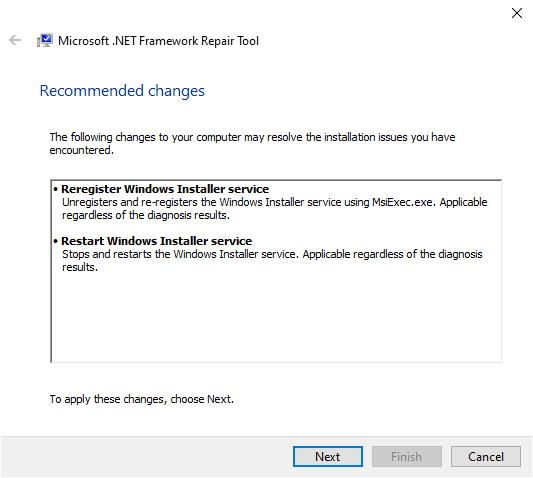
- Next, the .NET Framework Repair Tools displays a dialog box as shown in the figure below to indicate that the changes are complete. Leave the dialog open while you try to run your application again. this should succeed if the .NET Framework Repair Tool identifies and fixes a corrupted .NET Framework installation.
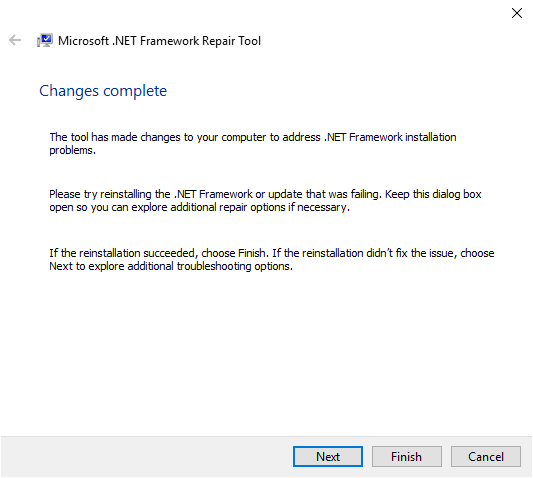
- Thus, if your application is running successfully, select the Finish button, otherwise choose the Next button.
- If you have now selected the Next button, the Repair Tool’s NET Framework dialog box similar to the one below will appear. Select the Finish button to send the diagnostic information to Microsoft.
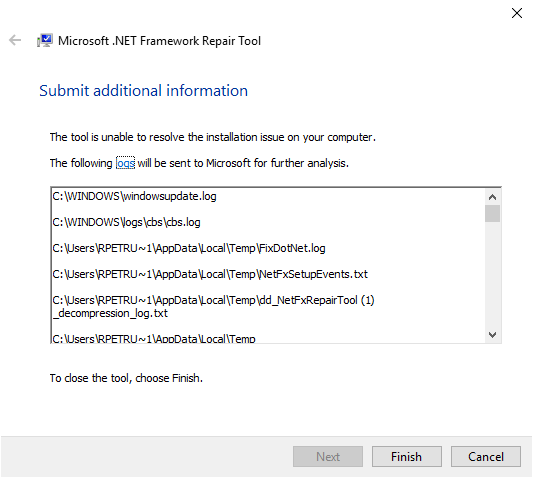
The problem with the repair tool cannot be resolved.



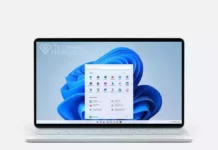


i gave up kaspsky needs to fix there product i unistalled kaspersky and installed bitdefender no problems