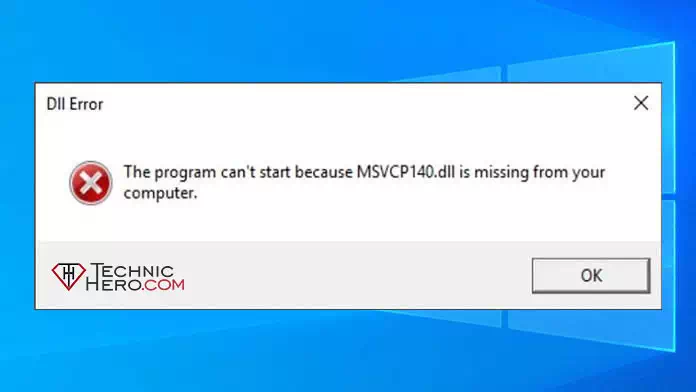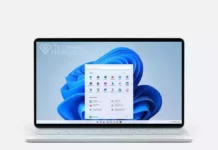Fix MSVCP140.dll Not Found, Fix MSVCP140.dll Missing Error. msvcp140.dll pubg lite, msvcp140.dll error pubg, msvcp140.dll x86 download, Windows 7 vcruntime140.dll, Msvcp104 dll is missing
Contents
What Is MSVCP140.dll? Why does it error?
Microsoft Visual C ++ Redistributable is a Microsoft library file for short. These libraries are used when coding programs. In this case, if the application or game you are using has used this library, these libraries must be installed on your computer for the application to work.
Users get this error most often when installing PUBG Lite. PUBG Lite uses Visual C ++ Redistributable and Net Framework 4. These two packages must be on your computer. Net Framework 4 is already installed in Windows 10 and Windows 8.1. But in Windows 7, you need to install it manually.
Normally, when installing a game or program, it installs the visual C ++ library it needs. However, in some cases, if the installation has caused trouble, it is natural to get this error. To fix this error, you need to install the relevant Visual C ++ Redistributable library on your computer.
Some errors received due to MSVCP140.dll:
- System Error: The program can’t start because MSVCP140.dll is missing from your computer. To fix this problem, try reinstalling the program.
- System Error: Code execution cannot continue because MSVCP140.dll could not be found. Reinstalling the program may fix this problem.
Fix MSVCP140.dll Not Found on the computer?
Microsoft has released 22 libraries. Which one of these is necessary for your application, it is a bit difficult to predict this and it will be difficult to install all of them one by one, you will install all libraries on your computer with a single click with the package I will give you. When you install the package we provided, you will now be able to run all applications using these libraries without any problems.
How to install Visual C ++ Redistributable on the computer?
- Download the “Visual C ++ Redist Installer v1.1.9 Silent.zip” file from one of the links below and extract this archive to the desktop.
Download Link, Alternative Link - Then right click the “Visual C ++ Redist Installer v1.1.9 Silent.exe” file you extracted and click “Run as administrator”
- Thus, all libraries will be automatically installed on your computer without you doing anything. When the process is completed, it will show you the “Installation complete” dialog in the lower right corner. You can now test your app or game.
Visual C++ Redist Installer v1.1.9 includes:
..: Paketteki Kütüphanelerin listesi :..
# Microsoft Visual C++ 2005 Redistributable 8.0.61187
# Microsoft Visual C++ 2005 Redistributable (x64) 8.0.61186
# Microsoft Visual C++ 2008 Redistributable – x64 9.0.30729.7523
# Microsoft Visual C++ 2008 Redistributable – x86 9.0.30729.7523
# Microsoft Visual C++ 2010 x86 Redistributable – 10.0.40219.473
# Microsoft Visual C++ 2010 x64 Redistributable – 10.0.40219.473
# Microsoft Visual C++ 2012 x86 Minimum Runtime – 11.0.61135
# Microsoft Visual C++ 2012 x64 Minimum Runtime – 11.0.61135
# Microsoft Visual C++ 2012 x86 Additional Runtime – 11.0.61135
# Microsoft Visual C++ 2012 x64 Additional Runtime – 11.0.61135
# Microsoft Visual C++ 2013 x86 Minimum Runtime – 12.0.40664
# Microsoft Visual C++ 2013 x64 Minimum Runtime – 12.0.40664
# Microsoft Visual C++ 2013 x64 Additional Runtime – 12.0.40664
# Microsoft Visual C++ 2013 x86 Additional Runtime – 12.0.40664
# Microsoft Visual C++ 2019 x86 Minimum Runtime – 14.27.28914
# Microsoft Visual C++ 2019 x64 Minimum Runtime – 14.27.28914
# Microsoft Visual C++ 2019 x86 Additional Runtime – 14.27.28914
# Microsoft Visual C++ 2019 x64 Additional Runtime – 14.27.28914
# Microsoft Visual Studio 2010 Tools for Office Runtime (x86)
# Microsoft Visual Studio 2010 Tools for Office Runtime (x64)
# Visual F# 4.1 SDK
# Microsoft Visual Basic/C++ Runtime (x86) 1.1.0
Good work…