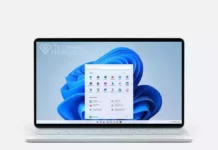How to Disable Windows Defender on Windows 11, Disable Windows Defender Virus Protection, How to disable Windows Defender? Disable Windows Defender on Windows 10 Permanently
Windows introduced Windows Defender with us on Vista to protect our computers. However, we really doubt that it does. Also, it slows down our computers. Yes, disabling Windows Defender will definitely increase your computer performance. If you are going to use a different antivirus software, then we strongly suggest you to disable Windows Defender
Sometimes it doesn’t work when you disable Windows Defender on settings. For this reason, we will explain how to disable it permanently.
Contents
Why Should You Disable Windows Defender?
- If you don’t think Windows Defender defends your computer well. Then, it is best to disable Windows Defender.
- When Windows Defender is active, it affects file copying speed. Windows Defender scans your computer constantly in the background. And this situation decreases file copying speed.
- It automatically runs at startup and occupies your system resources.
- The Defender may block or delete some of the documents.
Disabling Windows Defender
Windows Defender is a default system protection software. It is not possible to uninstall it completely. However, there are some ways to disable it. It does not affect the system if you disable the Defender. Then, Let’s see the ways to disable Windows Defender.
Windows Defender through Settings
- Write Windows Defender on the windows search area.
- In the user interface of the app, click on the icon Virus & Threat protection.
- On the next page, click on the link Virus and threat protection settings.
- Click on the Real-time Protection and Cloud-delivered Protection. Then, disable these options.
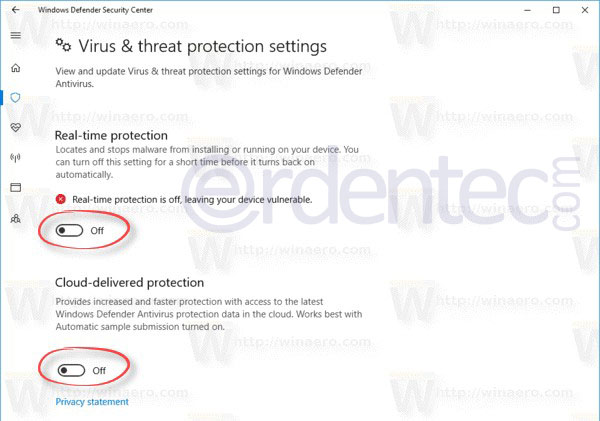
Disable Windows Defender Permanently
Copy the codes given below and paste it on notepad. Name it as “DefenderDisable.reg” and save it. Then, double click and run it. Click on “YES” for any permission.
1 2 3 4 5 6 7 8 | Windows Registry Editor Version 5.00 [HKEY_LOCAL_MACHINE\SOFTWARE\Policies\Microsoft\Windows Defender] "DisableAntiSpyware"=dword:00000001 [HKEY_LOCAL_MACHINE\SOFTWARE\Policies\Microsoft\Windows Defender\Real-Time Protection] "DisableBehaviorMonitoring"=dword:00000001 "DisableOnAccessProtection"=dword:00000001 "DisableScanOnRealtimeEnable"=dword:00000001 |
How to Enable Windows Defender?
Copy the code given below to reactivate Windows Defender. Paste on a notepad. Name it as “DefenderEnable.reg” and save it. After that, double click on the file and YES to any permission.
1 2 3 | Windows Registry Editor Version 5.00 [-HKEY_LOCAL_MACHINE\SOFTWARE\Policies\Microsoft\Windows Defender] |
Windows Defender Disabler Program
You can also disable Windows Defender with a small program. Run Defender Control program as administrator. Click on “Disable Windows Defender” option. To enable it again, simply click on “Enable Windows Defender” button and it is done!
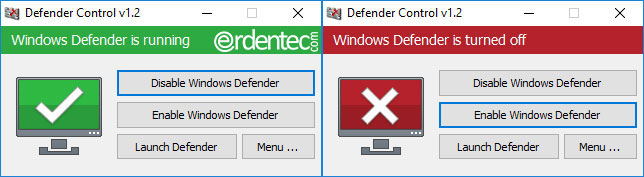
Download / Alternative Link Defender Control Program
Defender Control program is compatible with Windows 11, 10, 8 and 7.