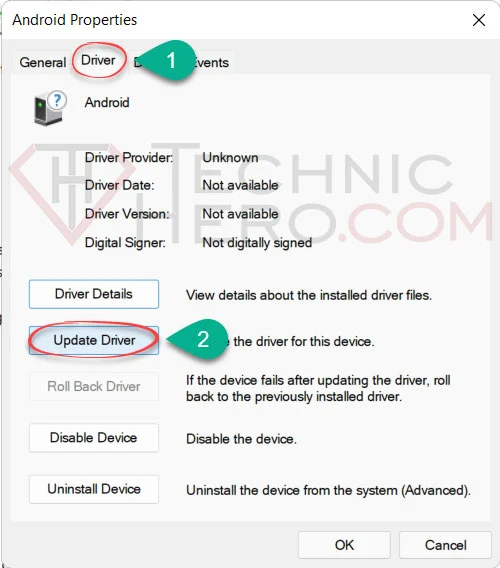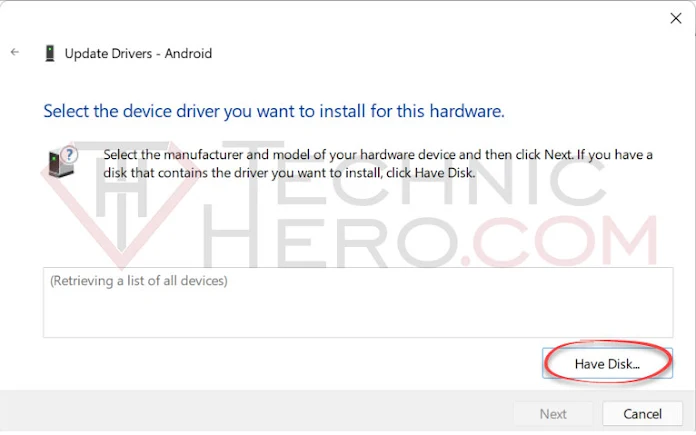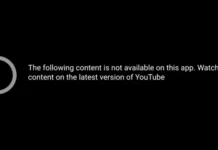How to install Google USB Driver? Android ADB, install Fastboot Driver, Android USB Driver Installation. Xiaomi, Asus fastboot driver install. Google USB Driver Download, Android Bootloader Driver
Google USB Driver
We previously explained how to install ADB and Fastboot drivers the easy way in Minimal ADB Setup here. However, some phones may not see these fastboot drivers automatically. In this case, it may be necessary to manually install the fastboot drivers.
When we plug the phone to the computer in fastboot mode, they appear as “Android Device” or “Android Bootloader Interface” in Device manager. However, it says “Android with exclamation point” when the drivers are not recognized. In this case, it is necessary to manually install the fastboot drivers. In these cases, we explained how to manually install fastboot drivers.
How to install Google USB Driver?
- Press the
 Win+R keys together on your keyboard. The Run window will open. Type “devmgmt.msc” in the Open section and press the OK Button.
Win+R keys together on your keyboard. The Run window will open. Type “devmgmt.msc” in the Open section and press the OK Button.
- Here under Other devices, select Android with Exclamation Mark, Right Click with Mouse and select Properties. (Phone will be connected to computer in Fastboot mode to install driver)
- In the window that opens, click the “Update Driver” button.
- In the new window that opens, click “Browse my computer for drivers”.
- Then click “Let me pick from a list of available drivers on my computer”.
- On the new screen that comes up, click the “Next” button while “Show All Devices” is selected.
- Then click the “Have Disk…” button.
- In the window that opens, click the “Browse…” button. Select the “android_winusb.inf” file in the usb_driver folder you downloaded from the window that opens and click the “Open” button. Finally, click the “OK” button.
- A list of compatible drivers will open. here select “Android Bootloader Interface” and click “Next” to continue.
- Driver Update Alert will appear, continue by clicking “Yes”.
- If you see the message Windows has successfully updated your drivers, then the process has been completed successfully. Finish by clicking the “Close” button.
If you see “Android Bootloader Interface” under the “Android Phone” heading in Device Manager, as in the picture below, the process is complete. Now you can do your fastboot operations.

Good work…