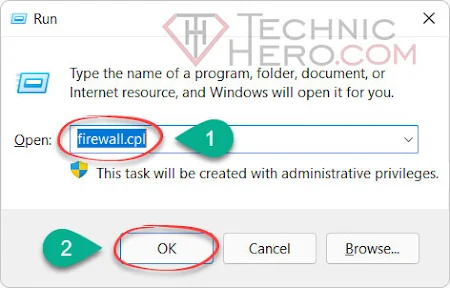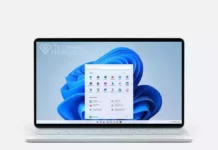How to Turn Off Windows Firewall? How to Disable Windows Firewall, How to turn off Firewall completely in Windows 10? Turn Microsoft Defender Firewall on or off. Windows 10 fire-wall completely turning off
How to Turn Off Windows Firewall
Microsoft Firewall is software that controls incoming network traffic built into System. Microsoft changed its name to Windows Defender Firewall in Windows 10, but has almost the same features in all versions of Windows. In some cases, you may want to turn off the firewall. For example: If you have another firewall or if it prevents an application from running, you can turn it off. However, Turning Off Firewall will create security vulnerabilities on your computer. We do not recommend turning it off for this. If you want to allow the program you are using through the firewall, you can use this article: Disable or Allow a Program to Internet Access
Turn Off Firewall from Control Panel
- Press The Win+R
 keys together on your keyboard. The Run window will open. Type “firewall.cpl” in the Open field and press the OK Button.
keys together on your keyboard. The Run window will open. Type “firewall.cpl” in the Open field and press the OK Button. - Or you can access it by following the path “Control Panel \ System and Security \ Windows Defender Firewall \ Customize Settings”
- We will see the Windows Defender Fire-wall screen. Here, click “Turn Windows Defender Fire-wall o or off” on the left panel.
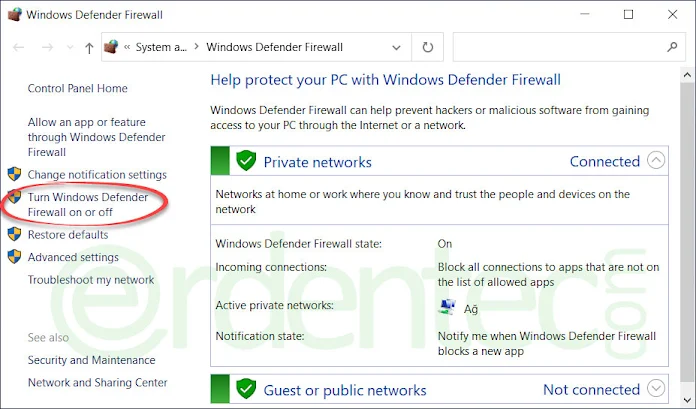
- In the new window that opens, check the two “Turn off Windows Defender Firewall (not recommended)” option and finally click the “OK” button to save the changes.
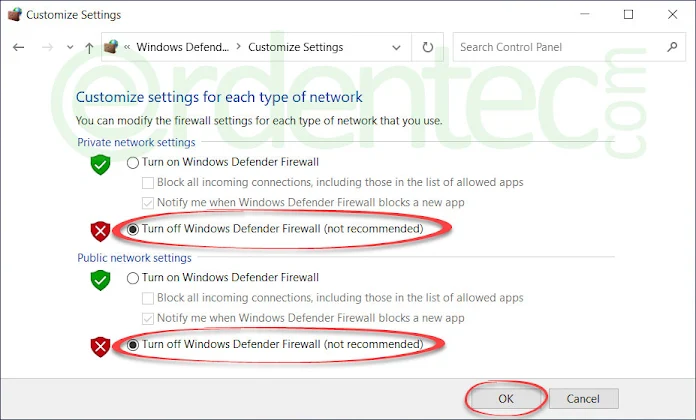
Turn Off Firewall With Command Prompt
You can also easily turn the firewall off and on with a command line, for this:
- Open the Start menu on your computer and type “cmd”. Find “Command Prompt” in the results. Select “Run as administrator” from the options right next to it.
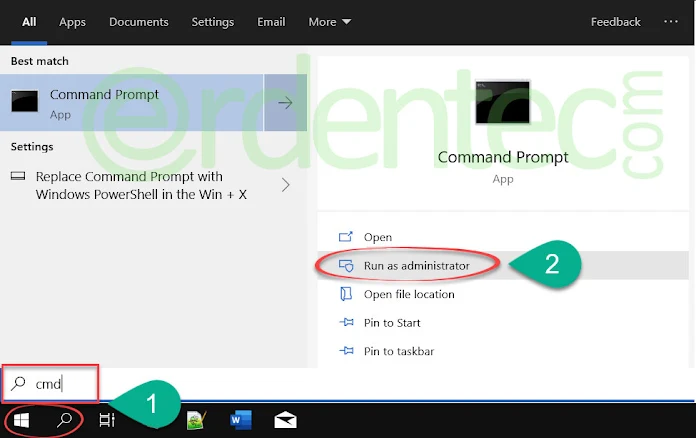
- Enter the following code in the “Command Prompt” window and then press the “ENTER” key: To turn off the Firewall, use the command that is on to turn the off one on.
1 2 | NetSh Advfirewall set allprofiles state off NetSh Advfirewall set allprofiles state on |
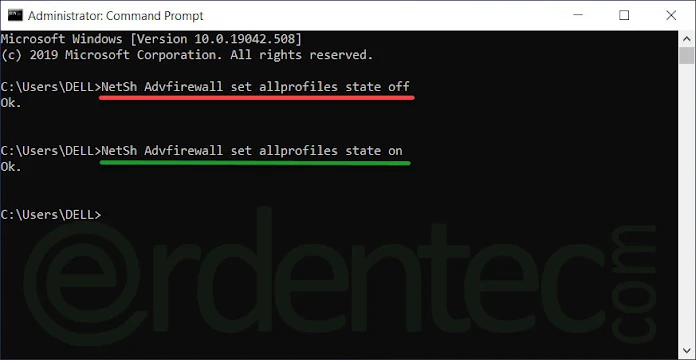
Good work…