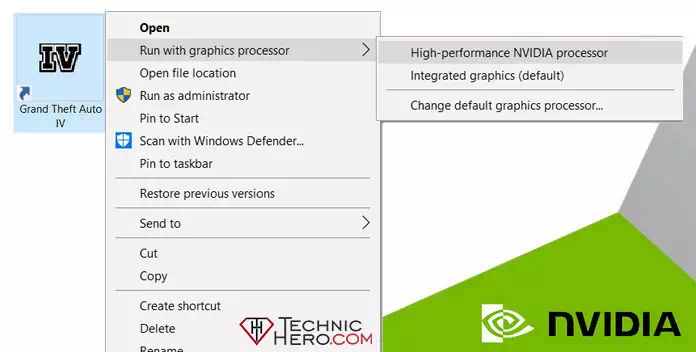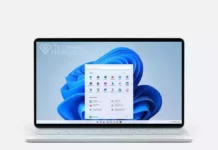No “Run with graphics processor” Option In Right-click Context Menu. Can’t find “Run with graphics processor” option. NVIDIA “Run With Graphics Processor” Option Is Missing In Right Context Menu: How To Fix? Enabling Applications to run with the NVIDIA Graphics Processor
Run with graphics processor What is it?
On computers used with Nvidia and intel graphics cards, the Run with graphics processor option is available in the Right-click context menu. This option allows you to run your applications or games using the graphics card of your choice.
In some cases, the Right-click Run with graphics processor option may be deleted or the Right-click Run with graphics processor option may disappear after installing nvidia drivers. In this case, we will explain how to add the Run with graphics processor to the Game Right-click menu.
fix: No “Run with graphics processor” Option
- First you need to open the Nvidia control panel.
- To do this, right-click on the desktop with the mouse and click NVIDIA Control Panel.
- When the NVIDIA Control Panel opens, click the Desktop menu from the top menus.
- Enable the option “Run with graphics processor” in the context menu.
- You can now right-click on your games and applications and check if Run with graphics processor is available.
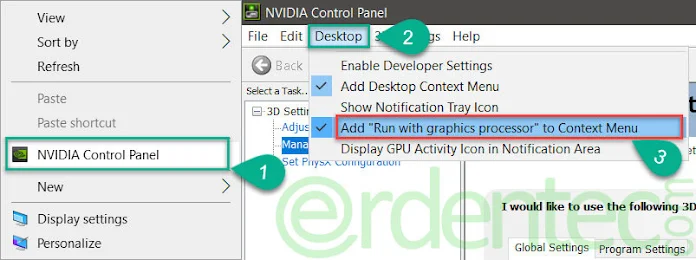
Solution 2
If the NVIDIA Control Panel is not the solution, the only way to go is to uninstall and reinstall the Nvdia video card drivers. To do this, go to the Nvidia website, select your video card model, then download and install your current driver.