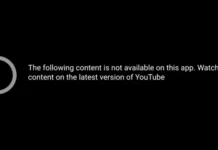Google Play Store Can’t Update App Error Code Problem Solution. Error code:492, How do I fix Google Play Update App error? Google Play: Fix “App could not be updated due to error code:963
Contents
Google Play Store Errors
With Google Play Store When downloading or updating games, Google Play Store Cannot download apps Error code: 0 (Error code: 0), etc. errors. This can be annoying. You may be receiving this error when trying to update applications from your Android phone or tablet. We’ll share solutions for this error you’ve received on the Google Play Store. You can get a solution by following these steps.
Can’t update app
“App” can’t be updated. Try again, and if the problem continues, get help troubleshooting. (Error code:492)
Play Store Can’t update app Error Code Solution
You can get the solution by trying the following solutions. Remember, these solutions will work 100 percent, but there is no rule, but it is useful to try. Good luck with. As a result of this, gmail accounts on your device can be deleted. Make sure you know the password for your accounts.
Uninstall the Google Play Store Update
- On your phone, go to Settings > Applications.
- Locate and click “Google Play Store” here.
- Click the ellipsis button at the top of the screen in the incoming options.
- Then click Uninstall updates.
- Say yes to the warnings displayed and proceed to the following procedure.
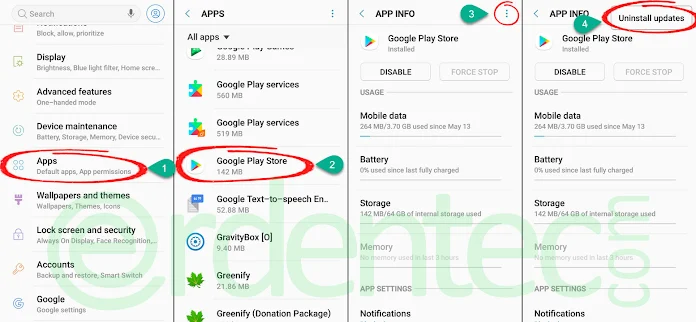
Delete Google Play Store Data
- On your phone, go to Settings > Applications.
- Locate and click “Google Play Store” here.
- Go to Storage in the options provided.
- Click the “Delete data” or “Clear data” button in the new options to clear the data.
- Finally, restart the phone and test to see if the problem is resolved.
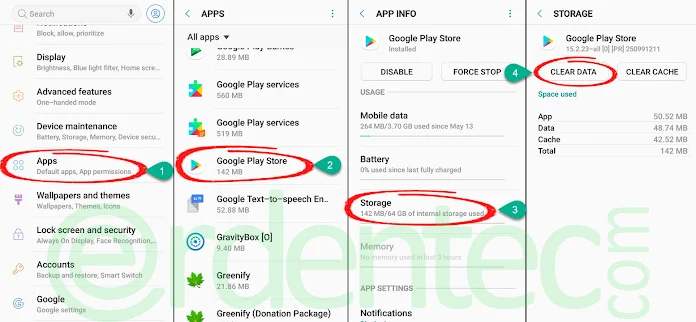
Check Google Play services Permissions
With Android 6.0, permission management of applications was introduced. So the necessary permissions of the Google play store may be turned off, to check:
- On your phone, go to Settings > Applications.
- Locate and click “Google Play services” here.
- Click “Permissions” in the options provided.
- Storage and Phone permissions must be granted here