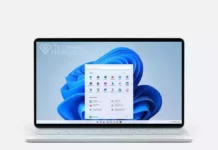Reset Windows Forgotten User Password, Windows 11 Password Cracking, Windows 10 Password Removal, Windows 8 Local User Account Password Reset, Windows Boot password cracking, I forgot my Windows password, how can I open it? Remove Windows login password
Hello dear visitor, in this article, we will tell you the way to Reset Windows Forgotten User Password. By following these steps, you can remove or change the forgotten Windows login password without damaging the system. With this method, you can reset your Local Account passwords in Windows 11, Windows 10 and Windows 8.
Contents
Reset Windows Forgotten User Password
Windows password reset only works for Local Accounts. You can already reset the password of your Microroft account with the password recovery reset options. With this method, we will reset the Windows user password by intervening from the outside. For this, we need to replace the Windows Accessibility manager with Command prompt while the computer is in recovery mode. We tried to explain it as short and simple as possible. Come on, take it easy.
Step 1: Open the computer in recovery mode with Command Prompt
We need to start the computer in Recovery Mode, for this:
- While on the login screen, click the Shutdown icon in the lower right corner and click the “Restart” option by holding down the “Shift” key on the keyboard.
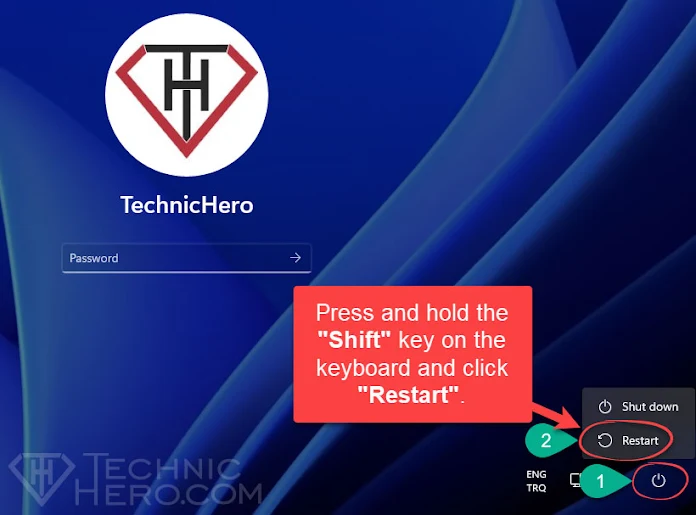
- After the computer restarts, it boots into Recovery Mode. Now go to “Troubleshoot > Advanced Options > Command Prompt” and click “Command Prompt”.
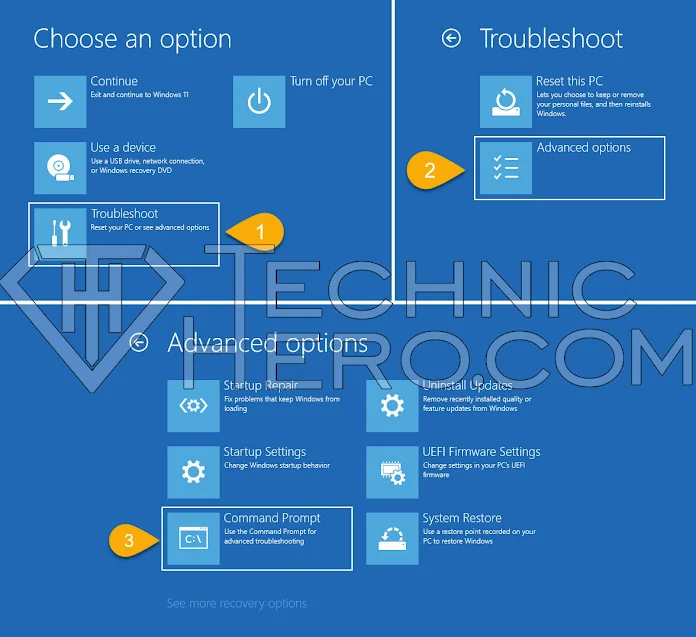
If it asks for a password when opening Command Prompt
Sometimes recovery mode can also become safe. Thus, we cannot access the Command Prompt without entering the user password. In this case, all we can do is have a Windows installation USB or DVD available. We can access the Command Prompt by starting the computer from this installation media. From here, you can go to the article named Create Bootable Windows USB Drive and install Windows 10 on your usb memory on another computer.
- If your USB memory with Windows is ready, plug it into the computer. But first, you need to enter the Bios and turn off Secure boot and activate the USB boot options. After making these adjustments, boot your computer from the USB memory with windows installed.
- You will see a screen like the image below. While on this screen, press Shift+F10 keys together on your keyboard.

- After pressing the Shift+F10 keys together from the keyboard, the black Command Prompt screen will open as below. So you can proceed to password removal processes.
Step 2: Password Removal Procedures
- Enter the commands below in order in the command window that opens with a black screen. And press the ENTER key each time from the keyboard.
1 2 3 4 5 | C: cd windows\system32 move utilman.exe utilman.exe.bak copy cmd.exe utilman.exe wpeutil reboot |
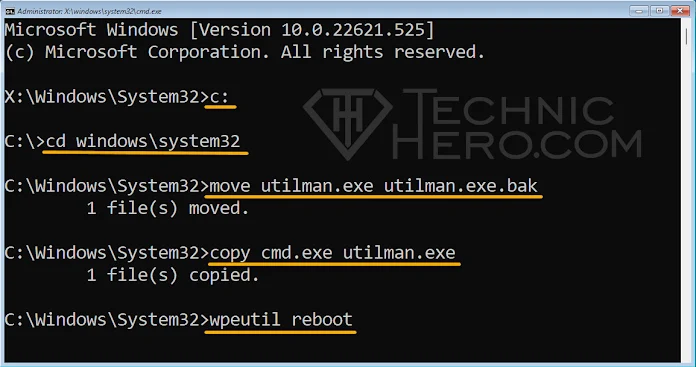
- The last command above “wpeutil reboot” restarts the computer normally. On the login screen, let’s click on the Accessibility button, which we now replace with Command prompt.
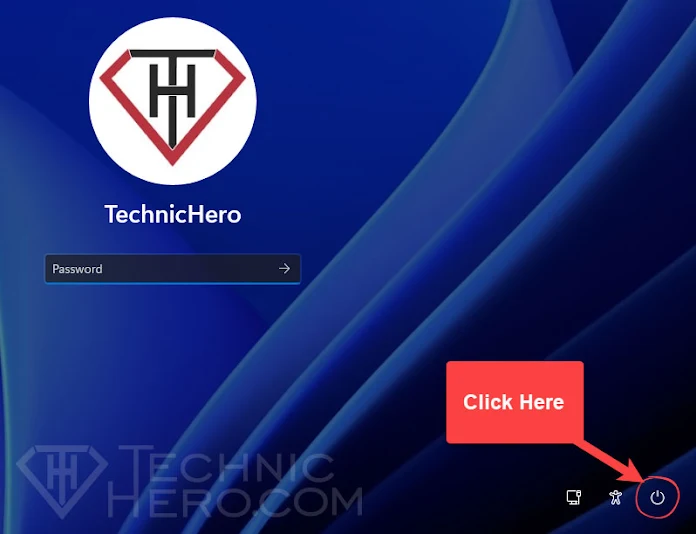
- Let’s type “net user” in the command window and press the ENTER key on the keyboard to list all users on the computer.
- Among the listed users we see the account whose password we will reset.
- Now to reset the password: Let’s enter the command “net user User-Name *” and press the ENTER key on the keyboard. Asterisk (*) here indicates that we will change the password.
- For example: After entering “net user TeknikNot *”, it will ask you to enter a new password. You can also enter a new password. Or to remove the password completely, you can leave it blank and press the ENTER key on the keyboard.

- We reset our password. Now if you want to restore Accessibility, follow the instructions below. No, you don’t need to do anything if you say you can keep it that way and use the command prompt when you need it. You can now login as Normal.
If you want to restore accessibility:
- We need to put the computer back into Recovery Mode and open the Command Prompt. To do this, you can restart the computer by holding down the Shift key. You can also start the computer in Recovery Mode by entering the command “shutdown /r /o /f /t 00” below.
1 | shutdown /r /o /f /t 00 |
- After booting the computer in recovery mode, go to “Troubleshoot > Advanced Options > Command Prompt” again and click “Command Prompt”.

- After booting the computer in recovery mode, go to “Troubleshoot > Advanced Options > Command Prompt” again and click “Command Prompt”.
1 2 3 4 | c: cd windows\system32 move utilman.exe.bak utilman.exe wpeutil reboot |
- After entering the command “move utilman.exe.bak utilman.exe” press the “Y” key from the keyboard. Thus, we have restored accessibility.
- To reboot the computer normally: You can enter the “wpeutil reboot” command.
I forgot Windows 11 boot password, I forgot my windows 10 password, I forgot my Windows 8 password, how can I open it, Learning the forgotten windows 10 password, Windows 10 without password cracking program, Windows 10 password cracking program usb