Share an internet using Wifi hotspot on Windows 10. How to Set Up a WiFi Mobile Hotspot with Windows 10. How to Share Internet from Laptop to Phone via WiFi
Share an internet using Wifi hotspot
We can connect our computers to the Internet in two ways: an Ethernet connection and a Wi-Fi receiver. After connecting our computer to the Internet via Ethernet Port, you can turn the idle Wifi receiver into a distributor and connect other devices just like a Wifi modem and connect to the Internet.
To use the computer as a Wifi Modem, you do not need any programs in Windows 10. You can turn on the Hotspot with a few settings. In Windows 7, you can perform the same operations with the help of a program. Now let’s see how you can add Wifi hotspot feature to your computer.
Share an internet using Wifi hotspot on Windows 10
The mobile access point feature that you are familiar with Android and iPhone phones is now also available in Windows 10. The name in Windows 10 is Mobile Hotspot. In Windows 10, you can share the Ethernet or Wifi network. For this:
- Click the Start menu, and then click the Settings icon.
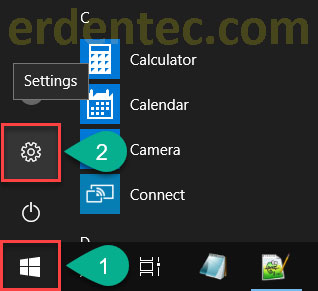
- In the window that opens, click Network & Internet.
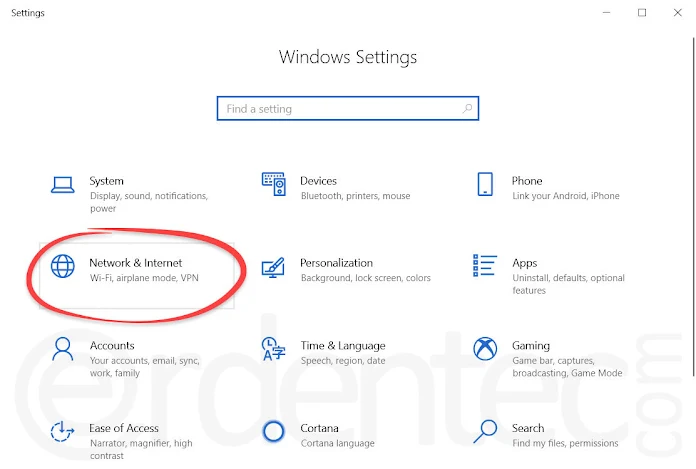
- In the window that opens, find and click on the “Mobile hotspot” option in the left menu.
- Move to the right and set the Mobile hotspot, Share my Internet connection with other devices to On.
- Then select Wi-Fi to share via Wifi.
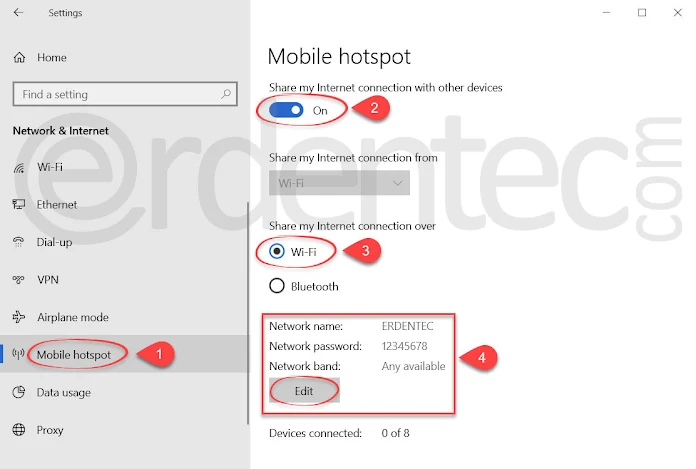
- Then set the Wi-Fi name and password as desired by clicking the “Edit” button. Finally, click the “Save” button.
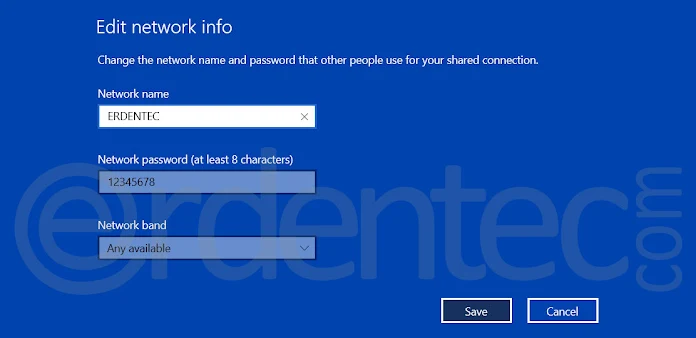
You can now connect to this network from your phone or other Wifi devices. You can also access the Mobile hotspot by clicking the Connection icon in the lower right corner of the PC.

Share an internet using Wifi hotspot on Windows 7
If you are using Windows 7 you can find programs that do this job. But we will offer you the Maryfi program. After installing the program on your computer, open it. You will see two fields with the name Wi-Fi Name and Password. Enter your Wifi name and a password here. Finally, you can turn on wifi sharing by clicking the “Start Hotspot” button.
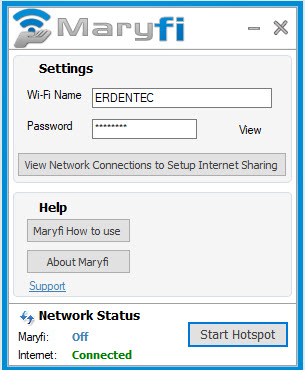
You can now connect to your other devices via Wifi. Please note that for this process is connected to the Internet via ethernet connection, you need to have a Wifi adapter.





