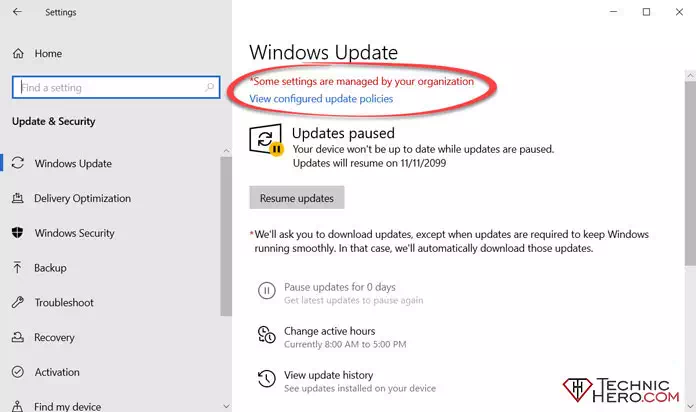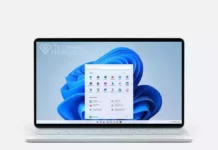How to Fix Windows Update Some settings are managed by your organization. View configured update policies. Windows Update Error
Some unintentional changes to Windows 10 can cause other problems. For example: We may cause different problems when trying to close Windows Update. Because some changes you make will affect the operation of other programs.
Fix: Some settings are managed by your organization
- Copy the code below and paste it into a Notepad.123Windows Registry Editor Version 5.00[-HKEY_LOCAL_MACHINE\SOFTWARE\Policies\Microsoft\Windows\WindowsUpdate]
- Save it with the name “Fix organization.reg”. Make sure the ending is .reg.
- Open this file you created last by double-clicking it. Click “Yes” and “OK” to the warnings that appear.
- Finally, don’t forget to restart the computer.
Manually Fix Using Regedit
- Firstly, press
 Win + R keys at the same time and write “regedit.exe” and press ENTER
Win + R keys at the same time and write “regedit.exe” and press ENTER
- Registry Editor window will pop up. In the left menu, go HKEY_LOCAL_MACHINE\SOFTWARE\Policies\Microsoft\Windows\WindowsUpdate and rigth click “AU” Option.
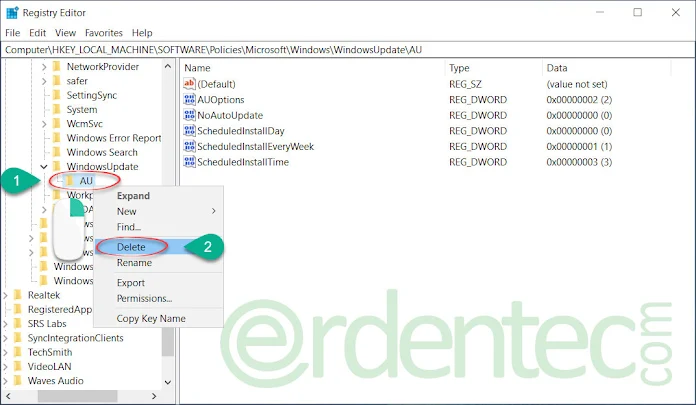
- Finally delete the “AU” option
Manually Fix Using Group Policy
- Firstly, press
 Win + R keys at the same time and write “gpedit.msc” and press ENTER
Win + R keys at the same time and write “gpedit.msc” and press ENTER
- Local Group Policy window will pop up. In the left menu, go Computer Configuration > Administrative Templates > Windows Components and then select Windows Update Options.
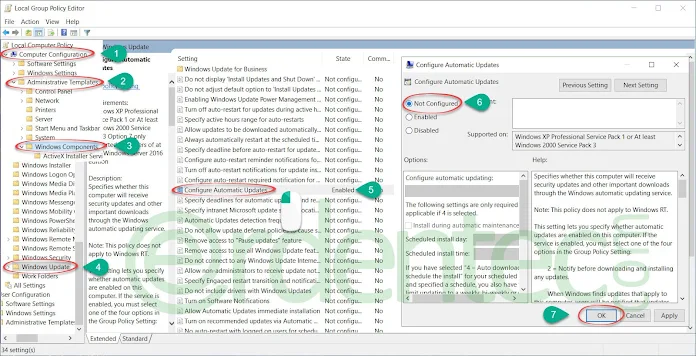
- Then, double left click on the “Configure Automatic Updates”
- In the new window that opens, select Not Configured at the top left and click “OK”.