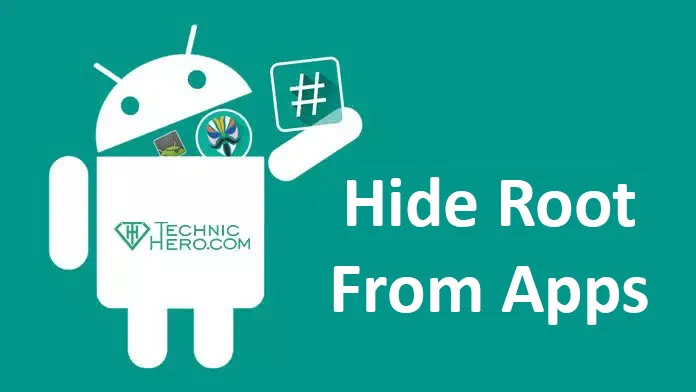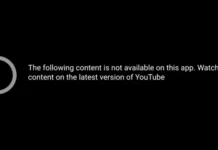Hide Root from Apps? How to Hide Magisk Root, Run Applications That Give ROOT Warning, How to run applications that do not work on a ROOT phone? How do I prevent the app from seeing its root status?
Did you know that you can hide root and run that app from apps that warn and don’t work because your Android devices are rooted? Yes, you can hide Root from apps that don’t work because they are Root, without removing root. Some applications that require security, such as banking on rooted phones, may not work on rooted phones. In such cases, you can hide that you are root.
How to Hide Root from Apps?
When you root Android devices and phones, you have the authority to change the whole system the way you want. Most applications in the Google Play Store work on rooted phones. Of course, most of them are tools. Rooted phones have many functions such as deleting unnecessary system files, applying our own settings to the device, cheating in games, making changes on system settings.
In addition to all these useful features mentioned above, rooting also has some disadvantages. At the beginning of these, your device is out of warranty, banking applications do not work or warn you, risk of infection by spyware, etc. In such cases, you can hide the Root access on your Android device to the applications you want.
Hide Root on Magisk
- First, open the Magisk app on your phone.
- Then tap the “Settings” icon with the Gear icon in the top right corner of the app.

- Scroll down a bit in the settings options and find the “Zygisk” section.
- Immediately enable “Zygisk” and the “Enforce DenyList” options under it.
- Now you have to choose which apps to hide Root access. Tap “Configure DenyList” for this.
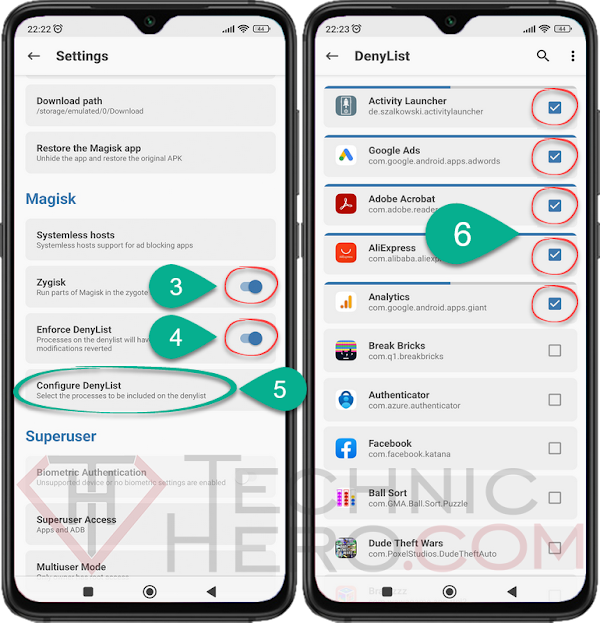
- In the drop-down list of apps, select which apps say they won’t work because you’re rooted.
- Finally, restart the phone and try to run the rooted apps.
Temporarily turn off Root with Root Switch
To be able to use an app on a rooted android phone, we will either unroot it or hide it temporarily. We will use the Root Switch application for this. Download the Root Switch app from one of the links below and install it on your phone.
- Download Root Switch > Link 1 – Link 2
- When the application opens, it will ask for root privileges. Say “GRANT”
- Then select “Stop all su deamons”.
- Then disable “Enabled” section.
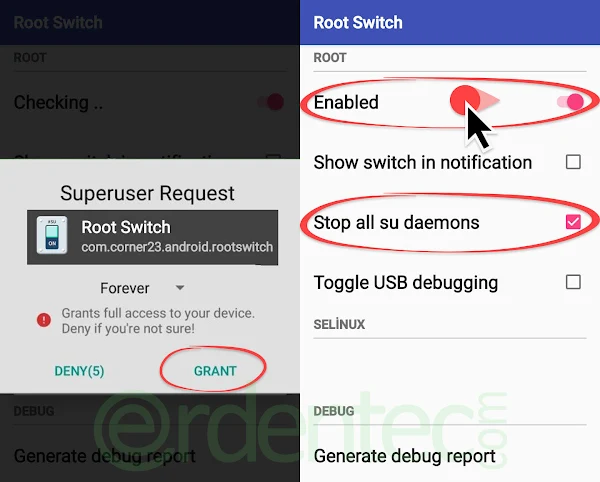
- You can now enter snapchat and login.
- After logging in, you need to enable and restart the phone to use root rights again.
NOTE: If your phone has an xposed framework, you should disable it with root.