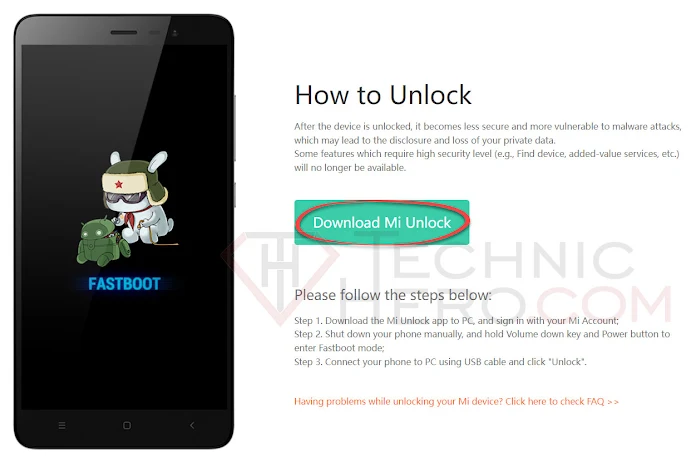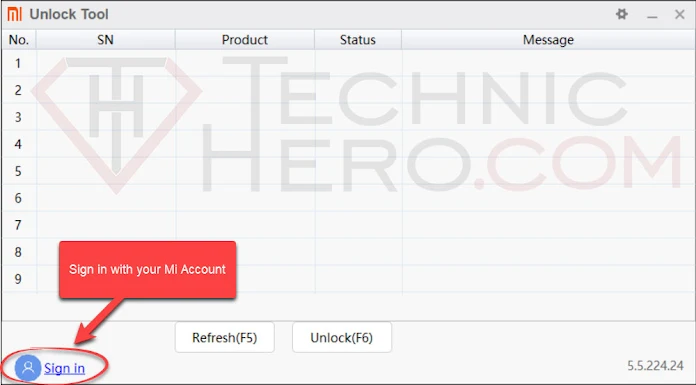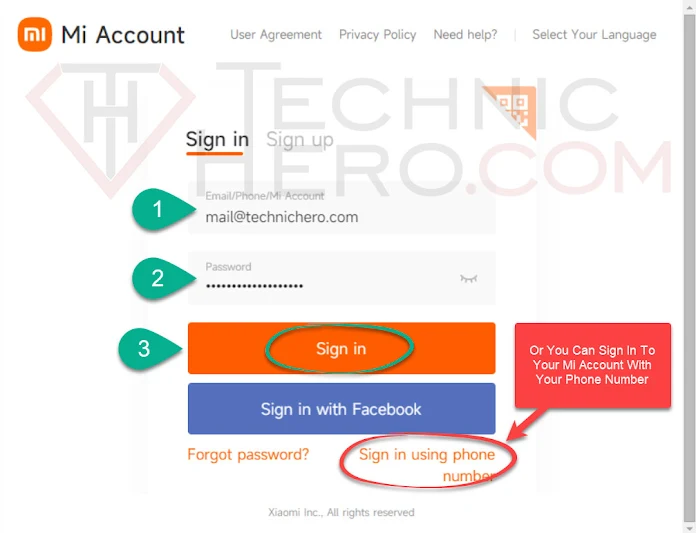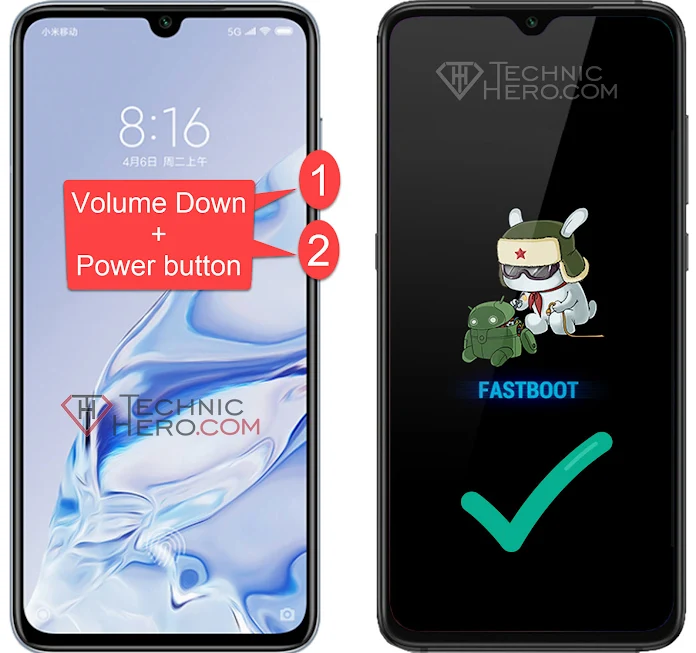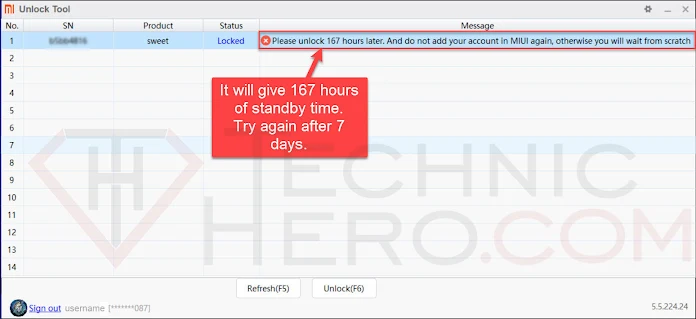How to Unlock Bootloader on Xiaomi Devices? Apply for unlocking Mi devices. How to Unlock Bootloader on Any Xiaomi Devices Using Mi Flash Unlock Tool?
The main reason why most people choose devices with Android Operating system is that it can be customized. In the past, rooting and installing Rom was quite simple, but this did not make android devices very safe. Bootloader unlock was developed to solve this security issue. When the bootloader is unlocked, you do not interfere with the phone. However, some phone manufacturers may offer optional bootloader unlocking, which voids the warranty. One of these manufacturers is Xiaomi. On Xiaomi and Redmi phones, the bootloader can be unlocked as a process.
Contents
- 1 How to Unlock Bootloader on Xiaomi Devices?
- 1.1 Install ADB Drivers on Your Computer
- 1.2 Step 1: Open developer options
- 1.3 Step 2: Unlock OEM
- 1.4 Step 3: Create an Mi account and log in from your device.
- 1.5 Step 4: Add your Mi account to your device
- 1.6 Step 5: Download Mi Unlock tool on computer
- 1.7 Step 6: Login to Mi Account in Mi Unlock Tool
- 1.8 Step 7: Boot the device into Fastboot Mode
- 1.9 Step 8: Mi Unlock Operations
How to Unlock Bootloader on Xiaomi Devices?
In this article, we’ll explain how to unlock the Bootloader that Xiaomi offers for some phones, which prevents you from installing Root or rom and installing Custom Recovery Tools. As you may know, it is not possible to root on phones with Bootloader lock. Without this unlocking, we cannot interfere with the so-called Bootloader.
WARNING: After performing these operations, your device will be reset. Before you start these operations, back up your phone information. If you follow these actions, you assume full responsibility.
Install ADB Drivers on Your Computer
 adb-setup > Download Download and install adb-setup program on your computer, the “y” key on the keyboard for continuous warnings while installing, and then press “ENTER” to complete the installation.
adb-setup > Download Download and install adb-setup program on your computer, the “y” key on the keyboard for continuous warnings while installing, and then press “ENTER” to complete the installation.
Step 1: Open developer options
- To open the developer menu is hidden, go to Settings > About phone.
- Press “MIUI version” 5-6 times in a row.
- After pressing the MIUI version 5-6 times, “You are now a developer” will be displayed.
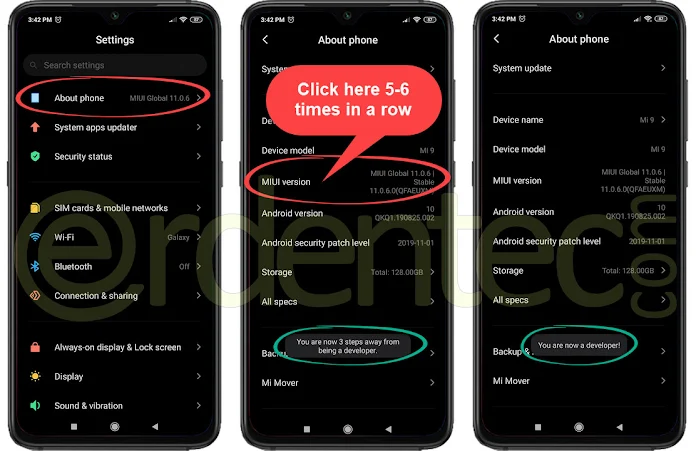
Step 2: Unlock OEM
- To unlock the OEM: Go to Settings > Additional settings > Developer options.
- Activate the “OEM unlocking” option here.
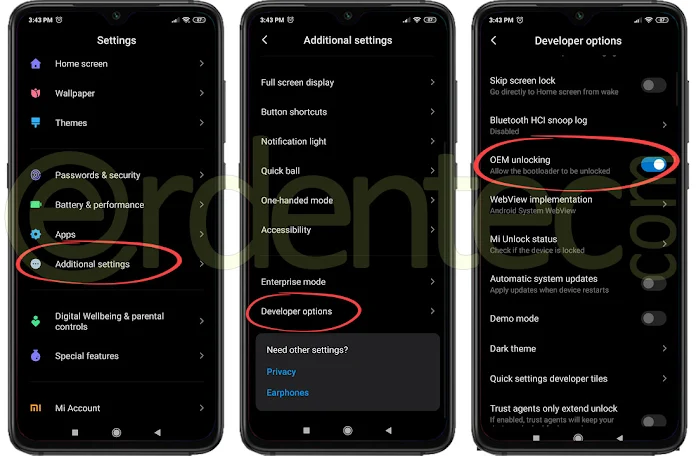
Step 3: Create an Mi account and log in from your device.
- You need to open an Mi account to use it on our phone. We will establish a connection between the phone and this account. If you have an Mi account, skip this step, if not, create an account here. Or you can create it in Settings Mi Account. When creating a Mi account, you must use your phone number.
- Log in to your Mi account on your device from Settings > Mi Account or Settings > Accounts & sync.
Step 4: Add your Mi account to your device
- You must use mobile data to connect your Mi account to your device. Turn off Wifi first, then turn on Mobile data.
- To connect your Mi account to your phone: Go to Settings > Additional settings > Developer options > Mi unlock status.
- Say “Accept” in the Permission required alert here.
- Then click the “Add account and device” button. When finished, a message and “I understand” button will appear. Click on the “Got it” button here. The process is over.
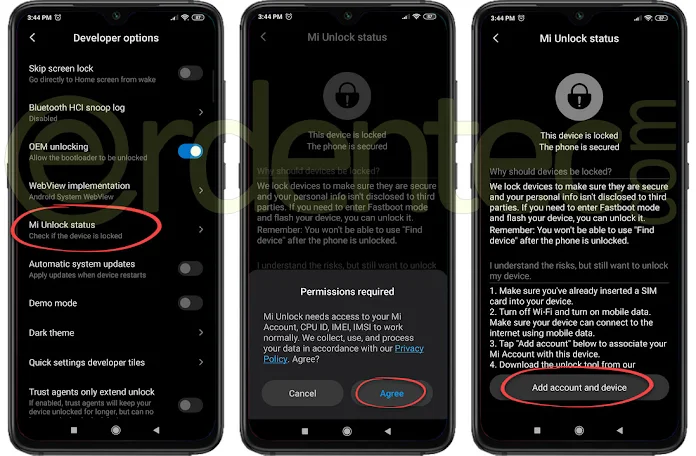
Step 5: Download Mi Unlock tool on computer
- We will use Xiaomi’s Mi Unlock tool to be able to unlock the phone. Go to the link here. Click the “Unlock Now” button.
- After logging in, it will direct you to Download Mi Unlock. Download the tool to your computer by clicking the Download Mi Unlock button. Or you can download Mi Unlock Tool from here.
Step 6: Login to Mi Account in Mi Unlock Tool
- Right click on the miflash_unlock.zip file you downloaded to the computer and click Extract to Folder. Go to the folder you extracted and right click the batch_unlock.exe file and run as Administrator.
- Log in with your Mi account by clicking the “Sign in” button at the bottom left of the Mi Unlock Program.
Step 7: Boot the device into Fastboot Mode
- We will use fastboot mode to operate on the device. To do this, turn off the device completely.
- With the device turned off, press and hold the Volume Down + Power button until FASTBOOT appears on the phone screen.
Step 8: Mi Unlock Operations
- Now, while your phone is in Fastboot mode, plug it into the computer with the help of USB.
- Your device will appear under SN, Product and Status as in the picture below. Here in the Status section it says “Locked” is locked. Now let’s click the “Unlock(F6)” button to start the unlocking process.
- After clicking the Unlock button, the system will give you a waiting period of 167 hours, ie 1 week. You will see the message “Please unlock 167 hours later. And do not your account in MIUI again, otherwise you will wait from scratch”.
In some cases it is stated that you have to wait 7 days, 72, 360 or 720 hours. This period has been set to ensure device security. After the specified time is completed, you can perform the unlocking process by using the Mi Unlock tool again.
Account exit, format etc. from the phone until the time expires. do not trade. You can continue to use the phone normally. When the time is up, you will try again from Step 8.
- When you perform the operations again at the end of the waiting period; After the device verification and unlocking stages, the process is completed and you will see the “Unlocking…” message on the screen.
- At the end of the process, your phone will be reset and you can perform the initial setup as unlocked.