How to ROOT Samsung Galaxy S6 Edge Plus and Install TWRP, Rooting Galaxy S6 Edge Plus SM-G928F Android 7.0 Nougat, Install TWRP Recovery on Samsung Galaxy S6 Edge Plus
You can Root Samsung Galaxy S6 Edge Plus SM-G928F Model with the method that we show below.
WARNING: Before starting this process, make sure to back up user data like phonebook, applications, internal storage etc. since it is going to remove all of your data in your phone. Also, some of the applications may not work, it will end your phone’s warranty. You accept the responsibility for all of the possible consequences.
Contents
Method 1
Find Out Your Phone’s Model Number
First of all, we need to learn our phone’s model number. To be able to do this, go to Settings / About Device and look at the code in Model Number section. If it is in the list below, then we get to Rooting process. For Instance: “SM-G928F”
Firstly, you need to download the tools. Install Samsung Mobile USB Drive to your computer. Unzip Odin3 program to your desktop. Leave TWRP.img.tar file that you have downloaded on your desktop. We will transfer other files to phone later on.
 Odin3 v3.14.4 Downlad
Odin3 v3.14.4 Downlad
 SAMSUNG Mobil USB Driver Download
SAMSUNG Mobil USB Driver Download
 no-verity-opt-encrypt-6.0.zip > Download
no-verity-opt-encrypt-6.0.zip > Download
 Magisk.zip and Magisk.apk > Download
Magisk.zip and Magisk.apk > Download
 For SM-G928C/F/FD/G/I: TWRP File / Alternative
For SM-G928C/F/FD/G/I: TWRP File / Alternative
 For SM-G928T : TWRP File
For SM-G928T : TWRP File
 For SM-G928P : TWRP File
For SM-G928P : TWRP File
 For SM-G928W8 : TWRP File
For SM-G928W8 : TWRP File
How to Install TWRP on Samsung Galaxy S6 Edge Plus
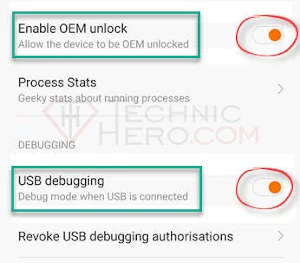
Step 1: Open Developer Options.
- Go to Settings > About Device > Software Information to enable Developer Options.
- Click on Build Number section 5-6 times repeatedly until you see “You are now a developer”
- Then go back to Developer Options and enable OEM Unlocking and USB Debugging
Step 2: Unzip “Odin.zip” folder that you have downloaded to your desktop. Make sure that TWRP files with .tar and .md5 extensions on desktop. Also, you need to be sure that these TWRP files that you have downloaded are compatible with your device’s model. After running Odin3.exe, click on “AP” button. Here, select twrp-3.1.1-0-zenlte.img.tar file.

Step 3: Shut down your phone completely by holding power button. Then, press and hold on Volume Down + Home + Power buttons at the same time until Download Mode is started. When Download mode starts, press on Volume Up button once.
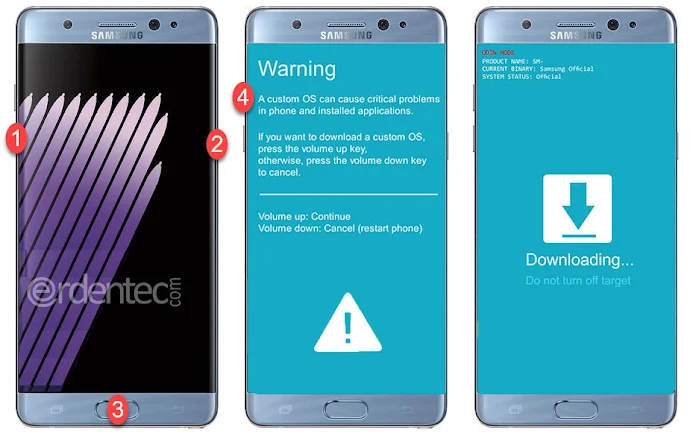
Step 4: IMPORTANT POINT: Before clicking on Start button, you need to disable Auto Reboot option on Odin. To do this, get to Options tab on Odin and disable “Auto-Reboot” option. If you don’t apply this change, then your device will get stuck on loading screen.
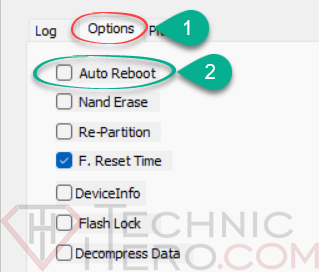
Step 5: Then, connect your phone to computer through USB Cable. You will see ID:COM point becoming BLUE on Odin. After ID:COM point becomes BLUE, then click on “Start” button to start the installation process.

Step 6: When TWRP installation is over, you will see PASS notification on Odin. At this point, you should unplug your phone from USB and activate TWRP Recovery Mode. To activate TWRP Mode, press and hold Volume Up + Home + Power buttons and release them when you see “SAMSUNG” on your screen. TWRP mode is active now.
Step 7: When the device is in TWRP Mode, you should click on Keep Read Only button. Then, click on Wipe and Format Data buttons. Type or click on YES and press on Blue ENTER button. After that, go back to TWRP main page and click on Reboot > Recovery buttons respectively.
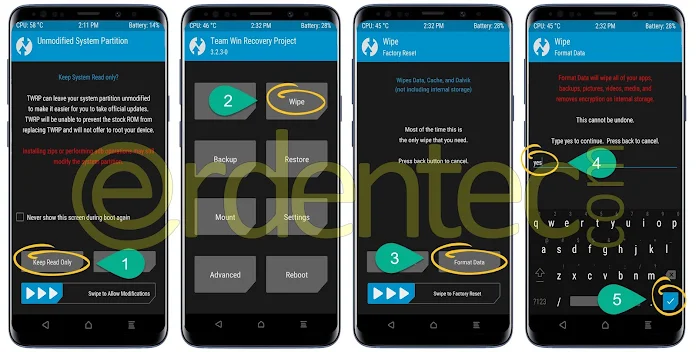
How to Root Samsung Galaxy S6 Edge Plus
Step 8: It will restart your phone in TWRP mode. At this point, you should connect your phone through USB Cable again. Then, click on Keep Read Only button. You will see phone’s storage on your computer. Find no-verity-opt-encrypt-6.0.zip, Magisk.zip, MagiskManager.apk files that you have already download and transfer them into phone’s internal storage.
Step 9: At this point, you should click on Install button while you are on the TWRP main page. Later, select Magisk.zip file and swipe “Swipe to Install” button to right side. Go back to main page and apply the same process to no-verity-opt-encrypt-6.0.zip file. At the end of the process, you will have installed 2 zip files.
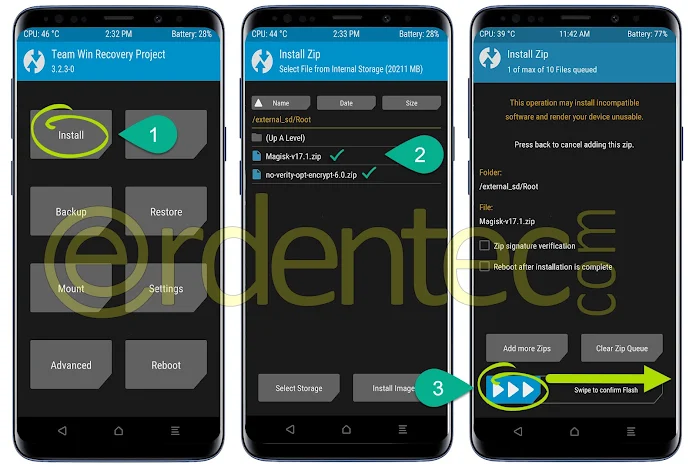
Step 10: Press on the home button to get back to TWRP main page. Click on Reboot > System buttons respectively. Your rooted phone will start afterwards.
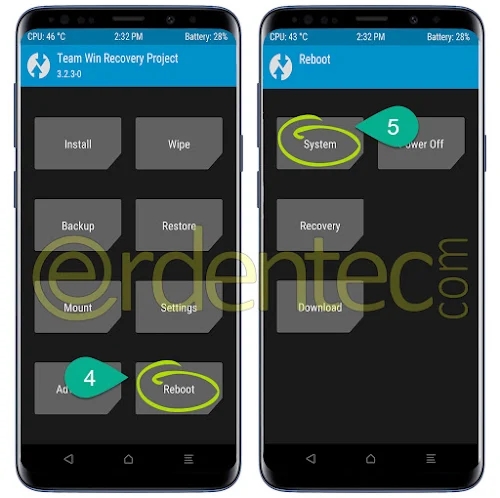
Final Step: Finally, get in your phone’s file manager and install Magisk.apk on your phone. Magisk Manager is the application to give root authority just like SuperSU.
Method 2
Find Out Your Phone’s Model Number
First of all, we need to learn our phone’s model number. To be able to do this, go to Settings / About Device and look at the code in Model Number section. If it is in the list below, then we get to Rooting process. For Instance: “SM-G928F”
You need to download the tools at first. If you have Samsung Mobile USB Drive on your pc already installed, then you don’t need to install it again. If not, you should download and install.
 Odin3 v3.12.3 Download
Odin3 v3.12.3 Download
 SAMSUNG Mobil USB Driver Download
SAMSUNG Mobil USB Driver Download
Samsung Galaxy S6 Edge Plus Root File
SM-G9280 Root File For Android 7.0
SM-G9287 Root File For Android 7.0
SM-G9287C Root File For Android 7.0
SM-G928C Root File For Android 7.0
SM-G928F Root File For Android 7.0
SM-G928G Root File For Android 7.0
SM-G928I Root File For Android 7.0
SM-G928K Root File For Android 7.0
SM-G928L Root File For Android 7.0
SM-G928N0 Root File For Android 6.0.1
SM-G928P Root File For Android 7.0
SM-G928R4 Root File For Android 7.0
SM-G928S Root File For Android 7.0
SM-G928T Root File For Android 7.0
SM-G928W8 Root File For Android 7.0
How to Root Samsung Galaxy S6 Edge Plus
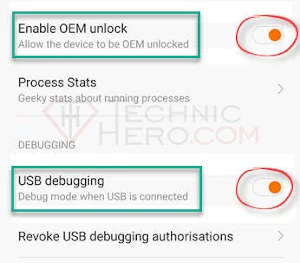
Step 1: Open Developer Options.
- Go to Settings > About Device > Software Information to enable Developer Options.
- Click on Build Number section 5-6 times repeatedly until you see “You are now a developer”
- Then go back to Developer Options and enable OEM Unlocking and USB Debugging
Step 2: Unzip “Odin.zip” folder that you have downloaded to your desktop. Then, go to the Root file archive that you have downloaded. Make sure that the root file is compatible with your phone’s model. Take the files with .tar and .md5 extensions from there and drop them on desktop. After that, run Odin3.exe.
Step 3: After running Odin3.exe, click on “AP” button. Select the root file here. For Instance: CF-Auto-Root-zenlte-zenltexx-smg928f.tar.md5
Step 4: Shut down your phone completely by holding power button. Then, press and hold on Volume Down + Home + Power buttons at the same time until Download Mode is started. When Download mode starts, press on Volume Up button once. Then, connect your phone to computer through USB Cable. You will see ID:COM point becoming BLUE on Odin.
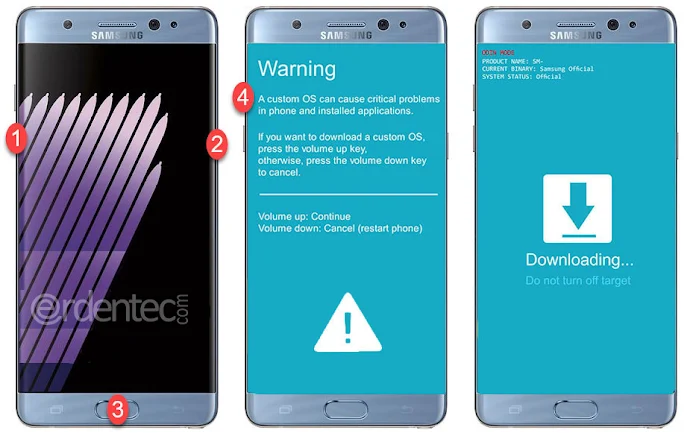
Step 5: After ID:COM point becomes BLUE, then click on “Start” button to start the installation process. When it is over, you will see “PASS” on Odin. You will see Red Piracy Android and Samsung logos on your screen. At this point, your phone will start. You can check SuperSU application. Rooting process is over and if you wish, you can continue to install TWRP Recovery Mode.

ROOT Samsung Galaxy S6 Edge Plus and Install TWRP processes are over. Congratulations!






